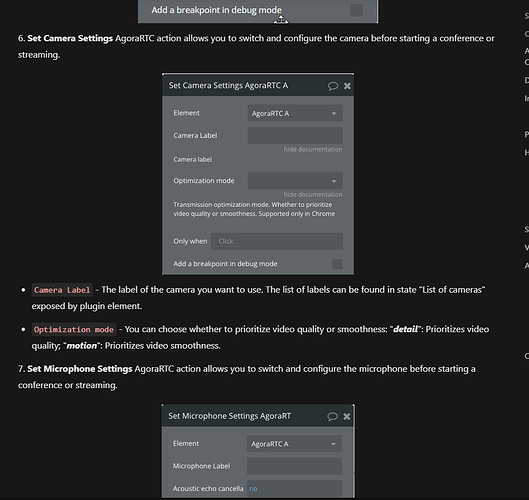Hi @vcarey ,
Thank you so much for your message and apologies in the delayed response over the weekend. 
I’ve taken a closer look at your feedback, and here are a few steps you can try to address the issues:
1. Camera Switching Without Joining a Conference
If switching cameras isn’t working outside of a conference, you can set up a temporary one-person preview room (with a unique name for each user). This will give the RTC element a proper “conference environment” to function correctly. You can:
- Join the preview room, switch cameras as needed, and leave it when you’re ready to join the main room.
2. Using One RTC Element for Multiple Rooms
This can be tricky, but there are two options:
-
Preferred: Use two RTC elements—one for the preview session and the other for the main conference. This keeps things separate and avoids conflicts.
- Alternatively, you can reset the RTC element completely (leave the room, clear settings, and reinitialize) before joining a different room.
3. Syncing Camera Settings Between Preview and Main Room
To carry over settings (like the selected camera) from the preview session to the main room:
- Save the settings as a custom state or in the database during the preview.
- Apply those settings after joining the main room using the
Set Camera action.
4. Timing and Stability
Quick transitions (e.g., switching cameras, enabling/disabling video) can cause issues. To fix this, try adding short pauses (about 1–2 seconds) between actions like:
- Joining the room.
- Enabling video or switching cameras.
A Simple Setup for Preview Mode
If you’d like, you can use two RTC elements:
- One dedicated to the preview room (for testing cameras).
- Another for the main room (for the actual conference).
This approach simplifies things and ensures a smoother experience.
Looking forward to your feedback!
Wishing you a Happy New Year in advance! 
Best Regards,
Support Team
Browse all Zeroqode Plugins for Bubble