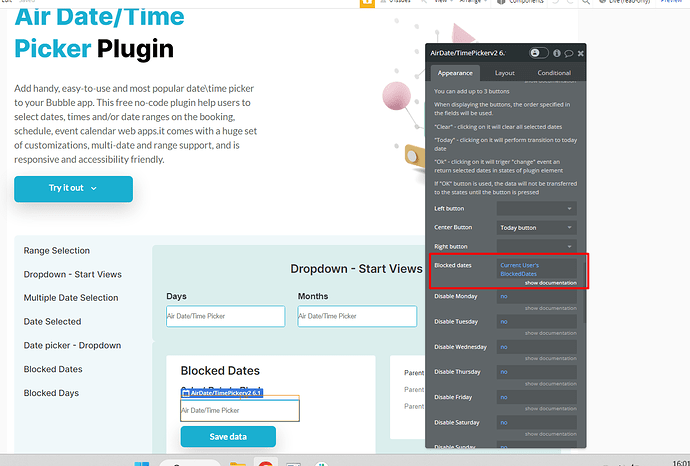Hi @chaddickson83,
Thanks for sharing your project and the video about the date picker in your hire app!
Unfortunately, we don’t have a similar use case on our plugin Demo page, but here are some general guidance I would advise you to follow:
- Initial Setup:
- Ensure your app has the Air Date/Time Picker Plugin installed and properly configured.
- Have two date pickers in your app interface: one for the start date and one for the end date.
- Define Hire Duration for Items:
- In your database, make sure each hire item has an associated field that specifies its hire duration in days (e.g., 4 days for an item).
- Capturing the Start Date:
- When a user selects a start date for an item using the date picker, this date needs to be captured. You can do this by setting up a workflow that triggers upon the selection of a date.
- Calculate the End Date:
- In the workflow, add an action to calculate the end date. This involves taking the start date and adding the hire duration to it.
- For instance, if the hire duration is 4 days and the start date is January 1st, the calculation would result in January 5th as the end date.
- Update the End Date Picker:
- Still within the workflow, add an action to set the value of the end date picker to the calculated end date.
- This can be done by using dynamic data to feed the calculated end date into the end date picker’s value field.
- Optional Database Update:
- If you need to store these dates in your database (for record-keeping or other functionalities), include steps in the workflow to save the start and end dates to the relevant database fields.
Advice: Pay attention to the format of the dates to ensure consistency across your app.
I hope this helps!
If you run into any specific issues or have further questions, feel free to ask for more assistance! 
Best regards,
Daniel.