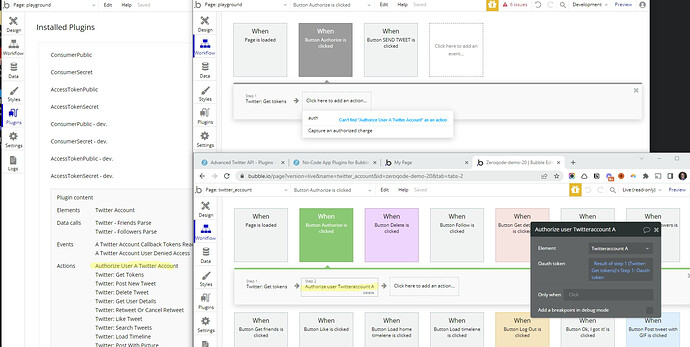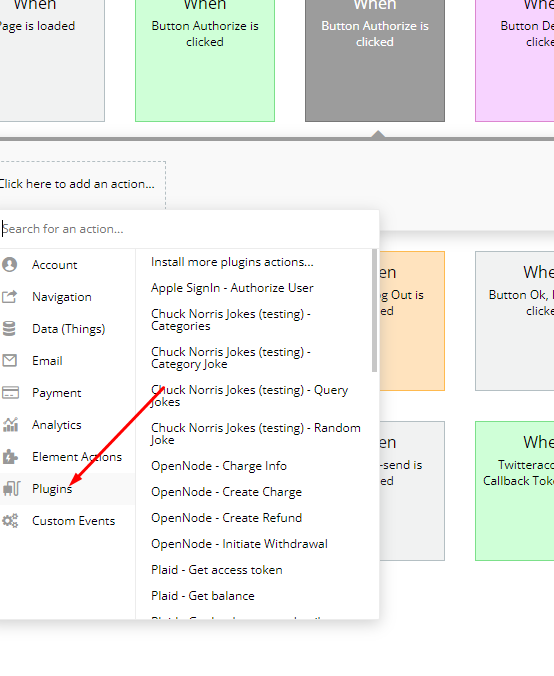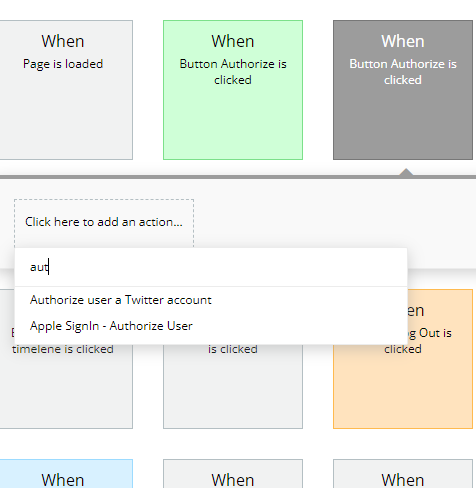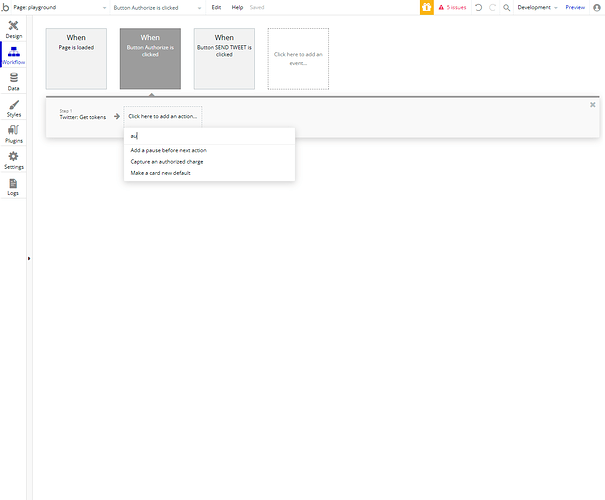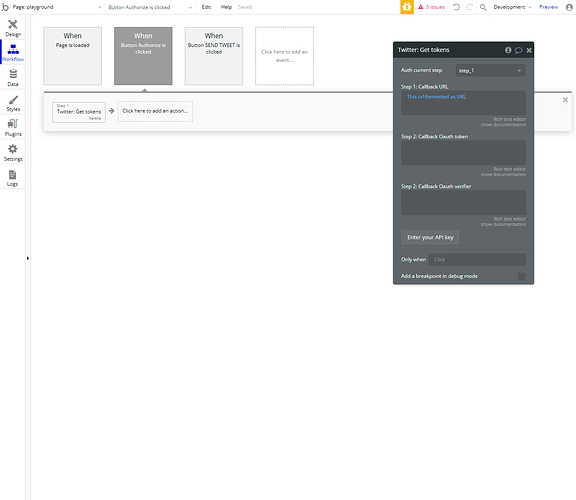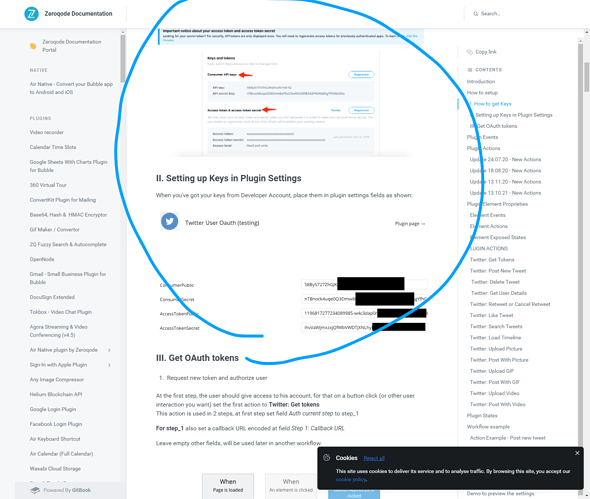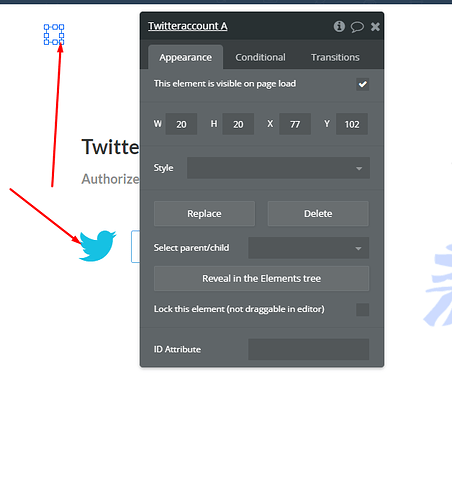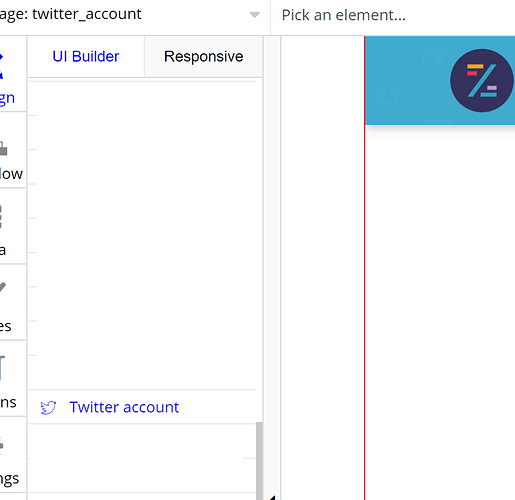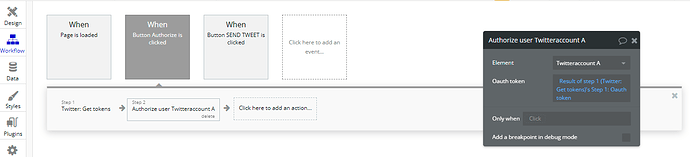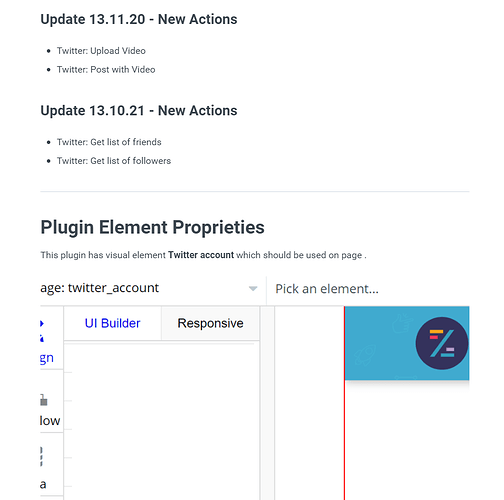Hello!
I am using v 1.12.0 of the “Advanced Twitter API” plugin. I was looking at the documentation and live demo. I am not able to find “Authorize User A Twitter Account” as an action. I’ve checked most of the other actions and they come up as options when I search for them when building workflows.
How does one authorize a Twitter account?
Screenshot shows my installation of the plugin with the authorize action as a listed option, me trying to find the action when working on my page, and what I see when looking at the workflows configured for the demo.
Thank you.