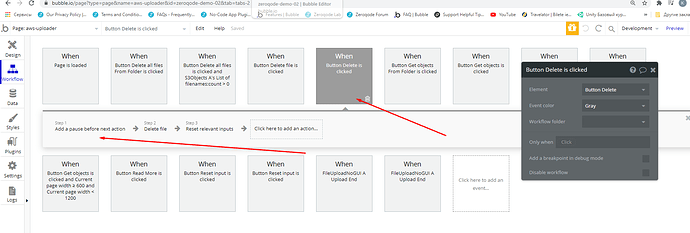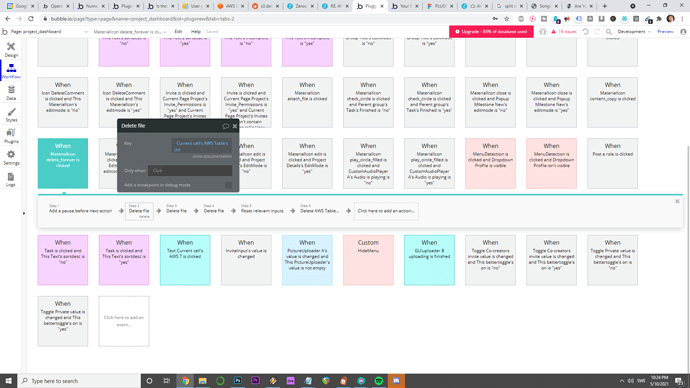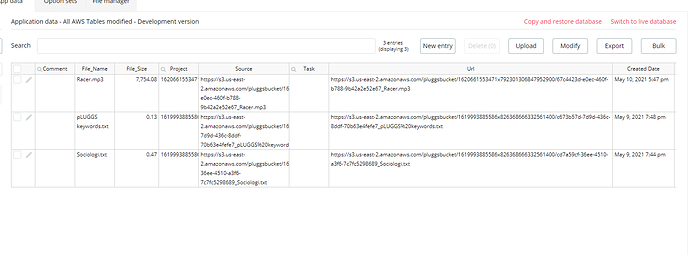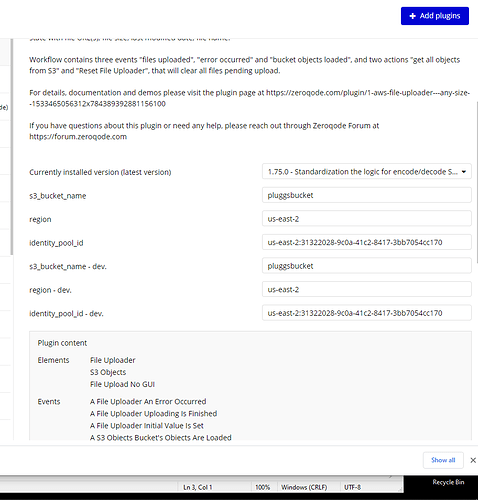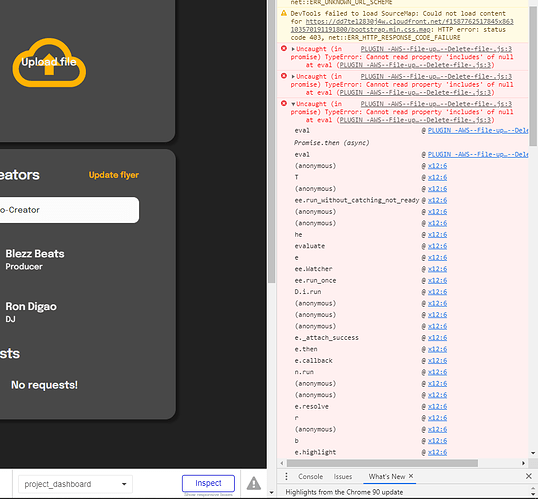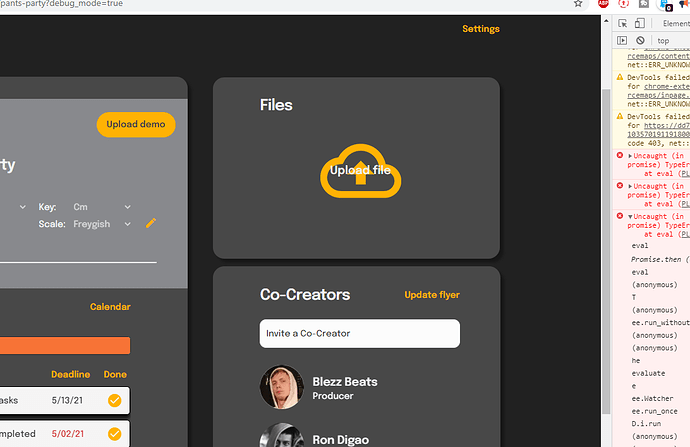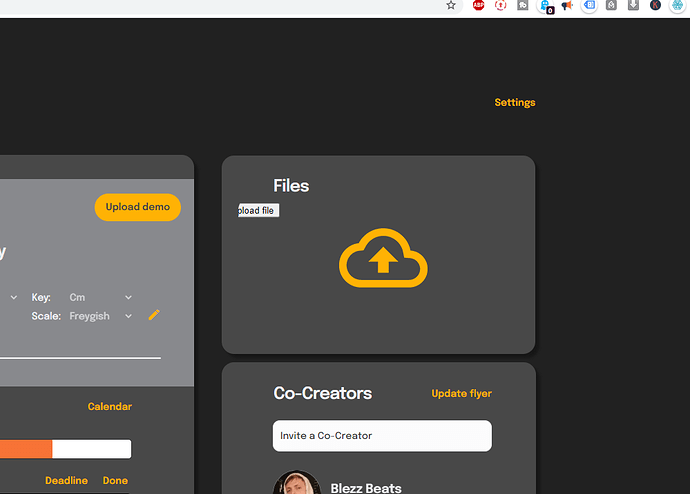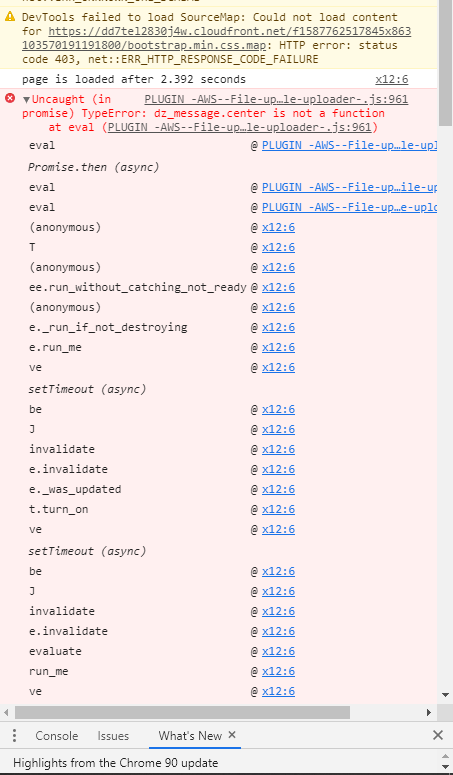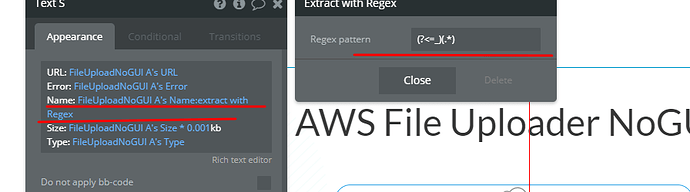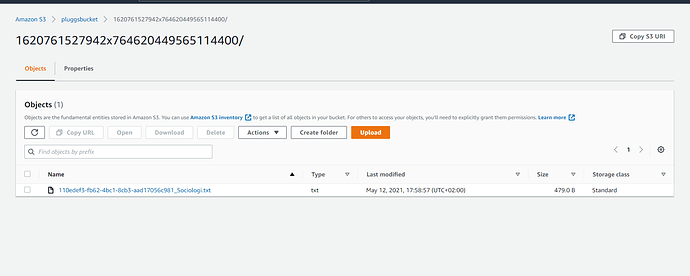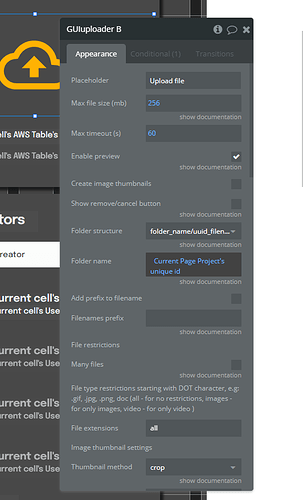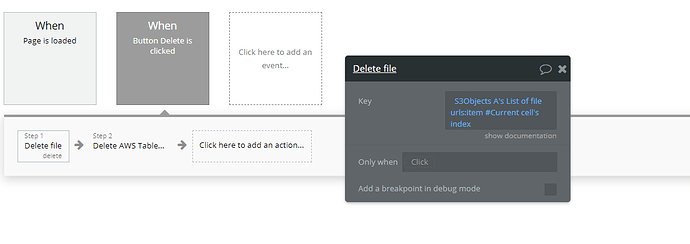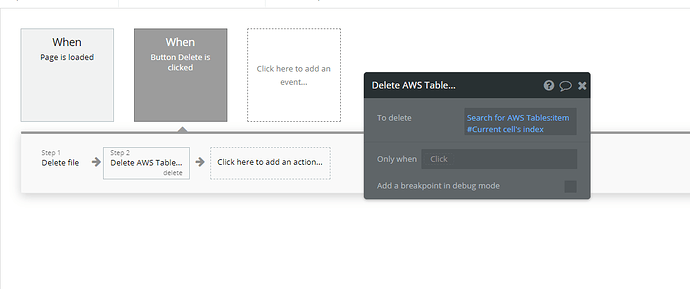Very frustrated after days of trying to get this expensive plugin to work with my site, and I’m sure I’m the one doing something stupid but I can not deal with this on my own anymore.
- I’ve got all keys and S3 settings right and no problem uploading files to my bucket using both File Uploader and File Uploader NoGUI, however I can not delete files from it which makes it virtually unusable. This is the error message I get from the console:
PLUGIN_-AWS–File-uploader—Any-size–action–Delete-file-.js:24 Uncaught (in promise) TypeError: Cannot read property ‘includes’ of null
at eval (PLUGIN_-AWS–File-uploader—Any-size–action–Delete-file-.js:24)
The key I set in the workflow I’ve tried both just the file name (stored as a thing in the bubble database) and the url. So I don’t see how it can be null.
-
Is there a way to store only the name of the file without _uuid as a thing in the database?
I want to display files that belong to a certain project and not have the _uuid displayed in front of it in the list. I can do this with the File Uploader but not the NoGUI, and I want to use the NoGUI because I don’t want the ugly interface, but so many features are missing in the NoGUI element. -
I want to make use of folders too but that doesn’t seem to be there in NoGUI. Is it possible?
Or alternatively use the File Uploader but hide the entire interface and just use a normal button instead? -
Every time I upload a file the field displays the file name in text, and this can not be hidden or reset. Very unprofessional looking. How do I fix that?
That’s all I want, a normal button that reacts like a normal button and opens the file browser when you click it, uploads the file, stores the necessary information in a table, and a possibility to delete them without logging into AWS and doing it manually.