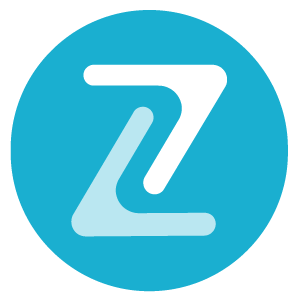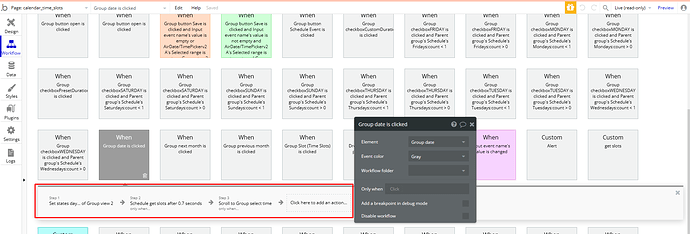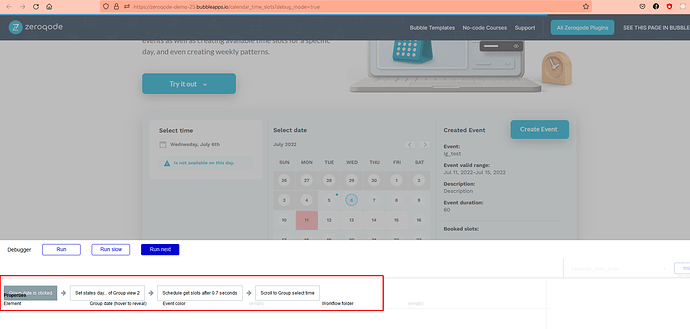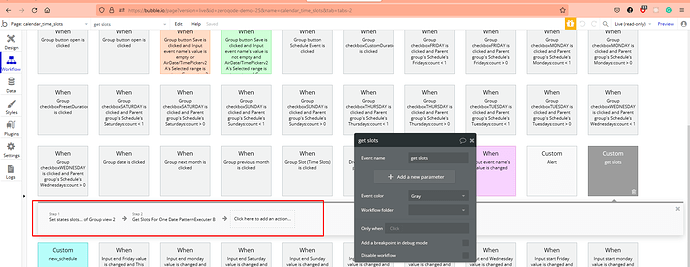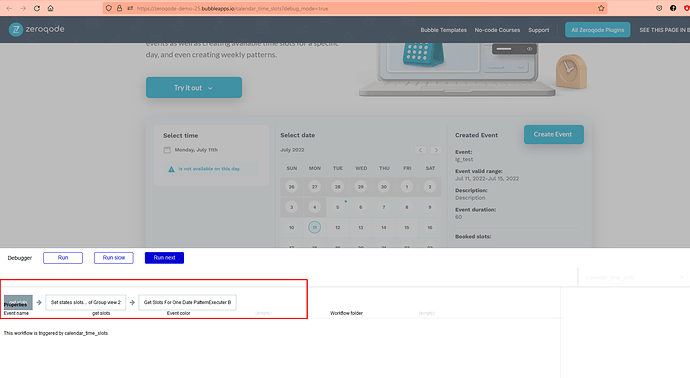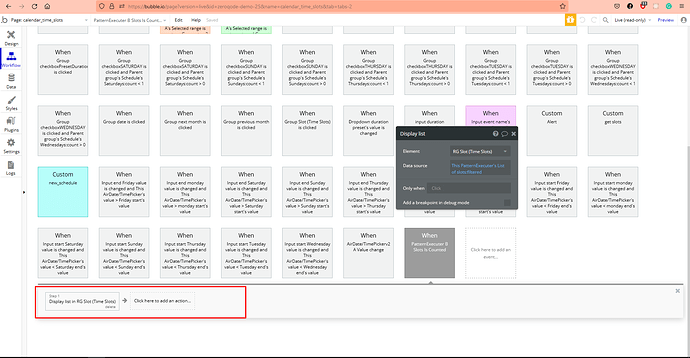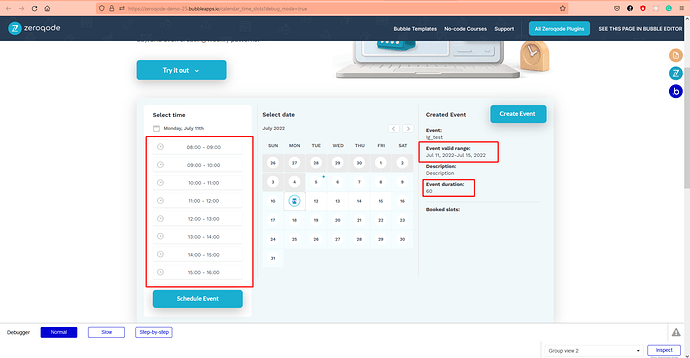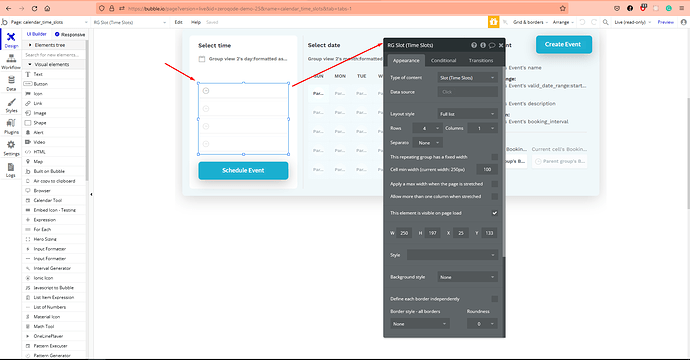With this plugin, it is easy to select hours available for events as well as creating available time slots for a specific day, and even creating weekly patterns. Also, it is able to set the length of the interval and pause between the end of the interval and the beginning of the new one. Easily manage your bookings by blocking out your availability or setting specific dates and times that users are allowed to book appointments.
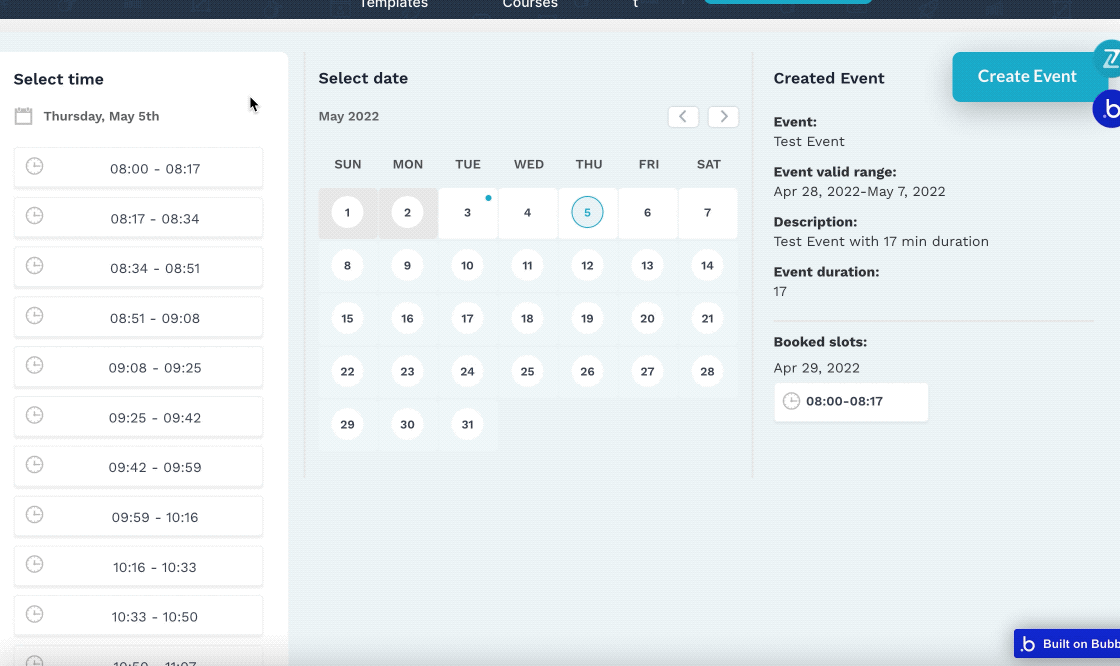
Live demo: https://zeroqode-demo-25.bubbleapps.io/calendar_time_slots
DEMO & DOCUMENTATION
Calendar Time Slots | Plugin for Bubble by Zeroqode
SUPERCHARGE YOUR APP WITH ZEROQODE PLUGINS
No-Code App Plugins for Bubble | Zeroqode
Anastasija Volozaninova
Executive Assistant @ Zeroqode
#1 Bubble Publisher and Developer
 130+ Bubble Templates
130+ Bubble Templates
 25+ Bubble Courses
25+ Bubble Courses
 300+ Bubble Plugins
300+ Bubble Plugins
 Convert Bubble app to iOS & Android
Convert Bubble app to iOS & Android
 No-code Development Services
No-code Development Services