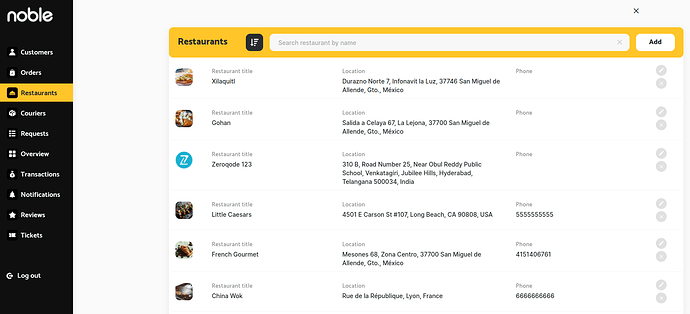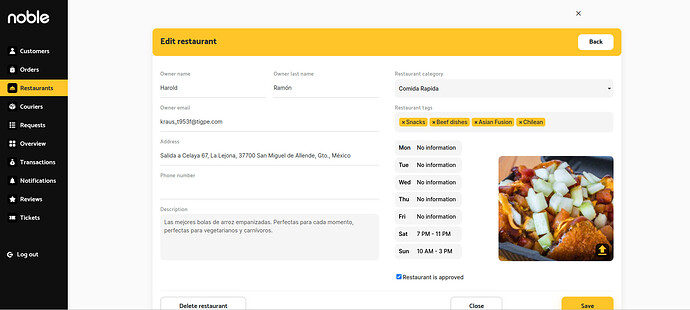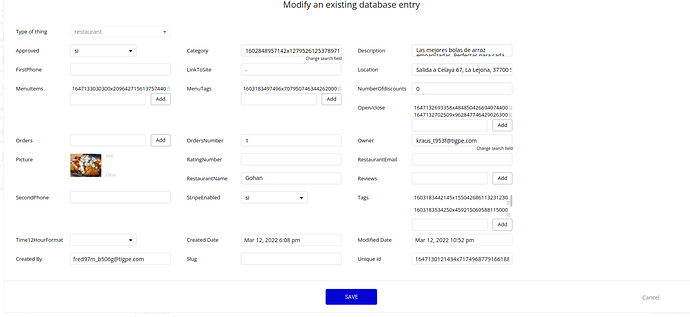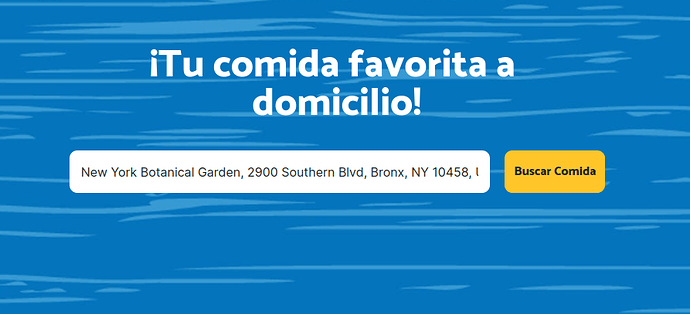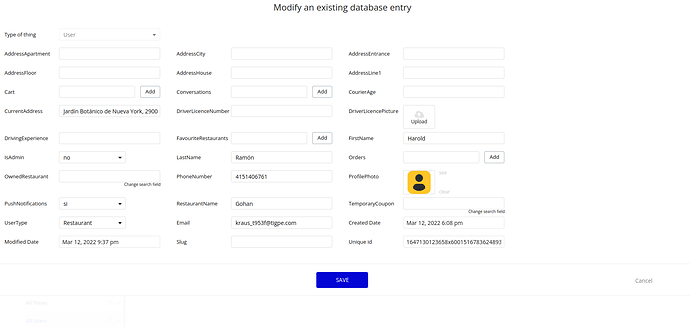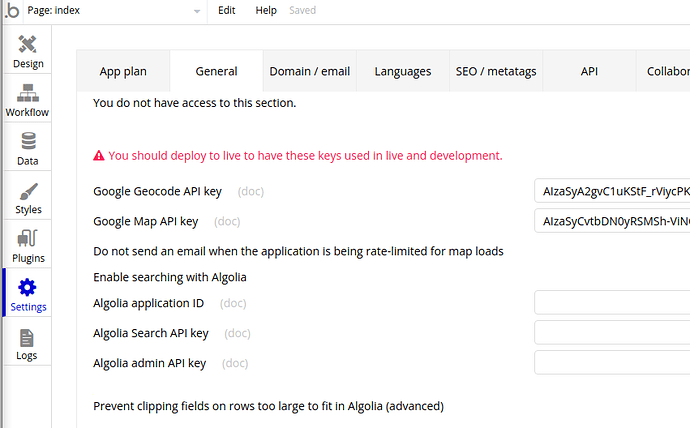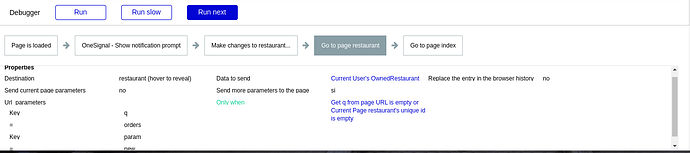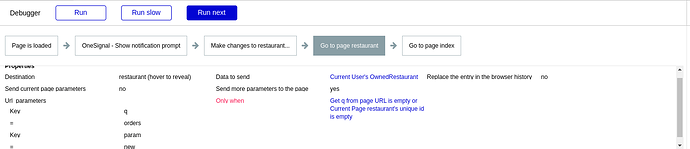Hello,
I have recently purchased Eaty template and found issues, when new restaurant owner account is created.
Any new registered restaurant owner try to login into their restaurant page, they cannot do anything inside the restaurant page, none of the button or functions are working. Even the restaurant owner banner is not visible.
During registration on restaurant request page, I had input all the details, but on the admin dashboard phone number is not showing up.
Also in Data Base > App Data > All restaurants, the phone number is not saved.
The last issue is “default address” (New York Botanical Garden, 2900 Southern Blvd, Bronx, NY 10458, USA) which appears in DataBase and different Searchboxes.
I know that this kind of issues are unexpected, however I know that they have a solution. I found another users with the same issue but I could find a solution.
Thanks so much for your help.
I share the link to debugger video & screenshots
https://www.awesomescreenshot.com/video/7859699?key=b283fe3ce26cd6f95b035d2b4877e1fe