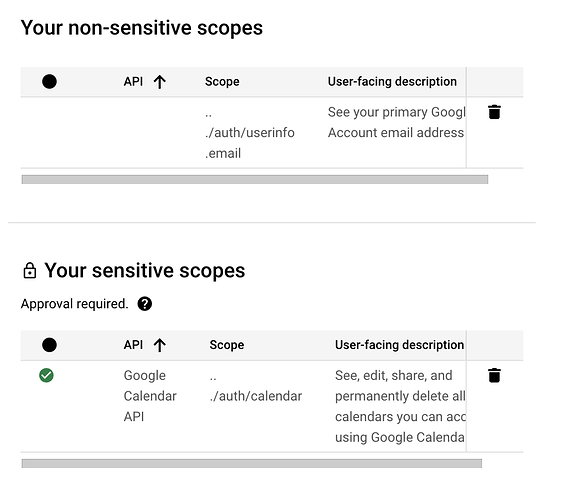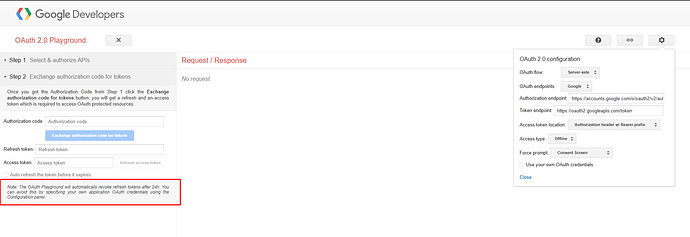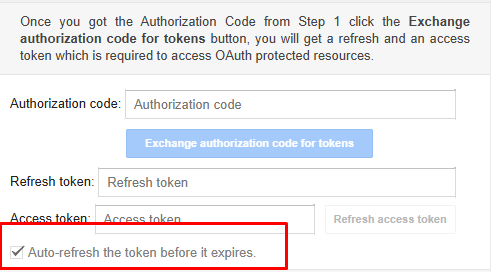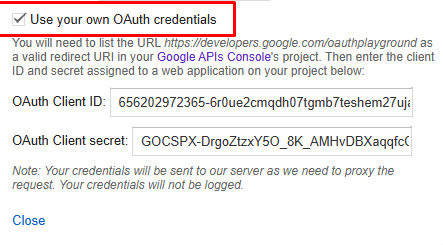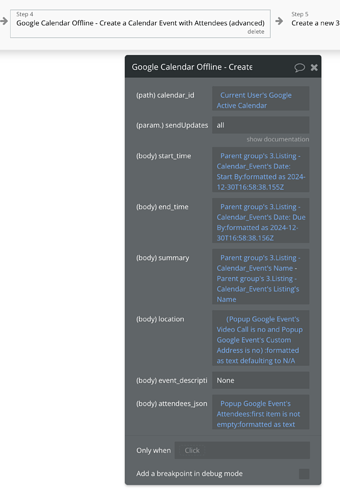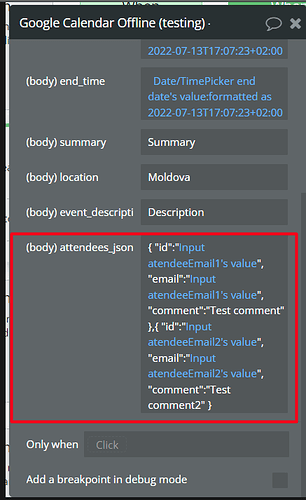Hi @dylan2,
Thank you for providing those additional details! 
I’ll be stepping in to assist you while my colleague Anton is on vacation. From what you’ve shared, it seems the issue might be tied to the access token expiring.
Quick Note: The OAuth Playground automatically revokes refresh tokens after 24 hours. To prevent this, you can set up your own application OAuth credentials in the Configuration panel. This ensures your tokens remain valid beyond the default expiration period.
To help you further, I’ve attached a screenshot outlining the steps you need to follow. For more detailed guidance, I recommend checking out our documentation on setting up OAuth credentials—it covers everything from the basics to more advanced configurations.
If you run into any challenges or have additional questions, don’t hesitate to reach out. I’m here to help! 
Wishing you a wonderful holiday season and a Happy New Year ahead! 
Best regards,
Support Team
Browse all Zeroqode Plugins for Bubble