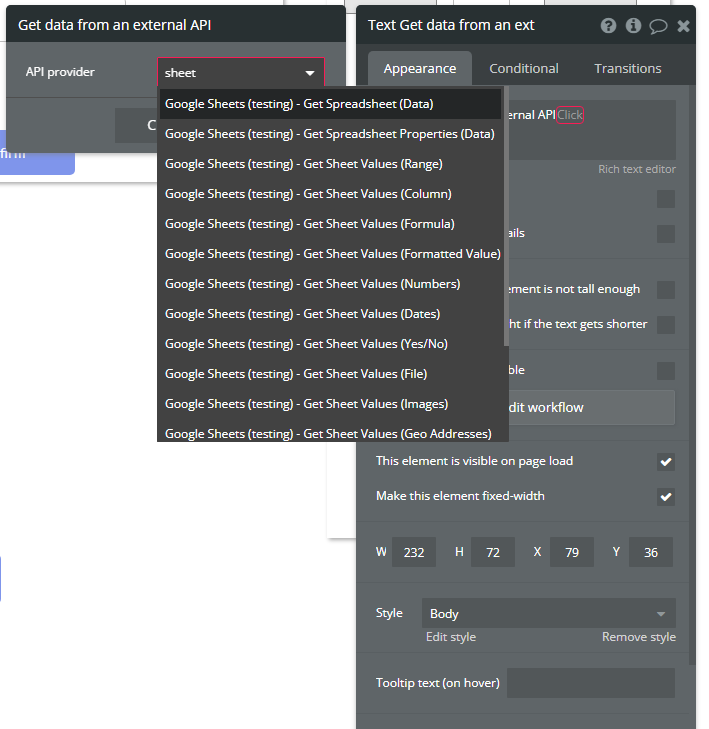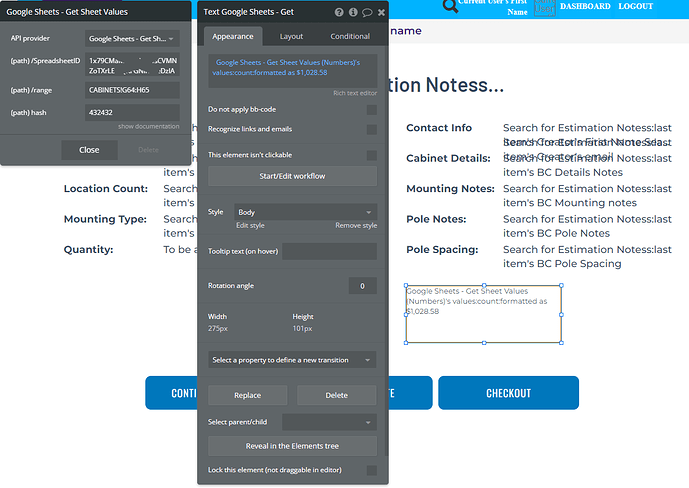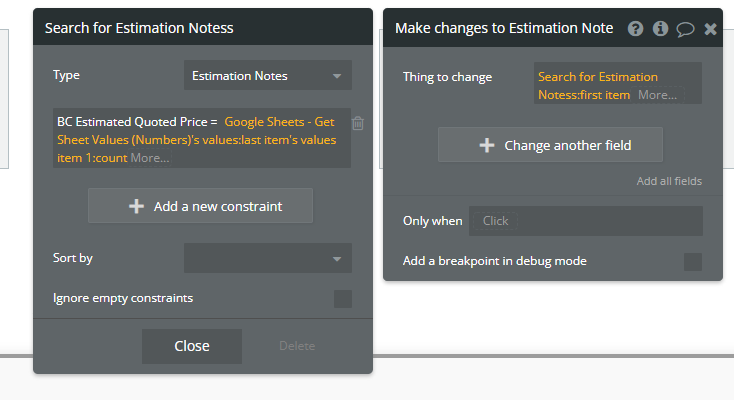How do I get the (Get Data From Spread Sheet) function to work? I have already viewed the documentation and looked at the demo and viewed the properties in the editor. But I still don’t understand what to do as the documentation and demo are slightly different from what I am using. 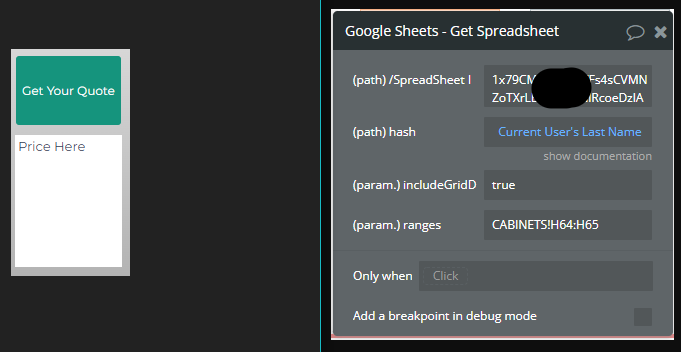
This is what I have so far ^
But how do I get the number value from a spreadsheet cell to appear in a text box in Bubble?
Hi @benjamin,
Thank you for reaching out and, we highly appreciate using the Google Sheets & Charts (Service) Plugin.
First of all please make sure to provide a unique number for the (path) hash field as it is mentioned in the documentation.
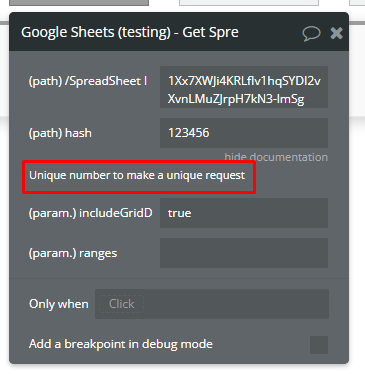
One way of doing this is by using: Get Data from an external API and choosing the option from the list.
Or after using in the workflow the Get Spreadsheet step you can store the retrieved information inside your Bubble database by Create New thing or Make Changes to a thing and displaying it anywhere you’d like using Current User’s thing.
Hope it helps. 
If you require any further information regarding the plugin, please let me know.
Best regards,
Thanks for the response!
I am trying to follow your steps and I’m making various changes but I’m still failing to get it work the way I want.
I tried this but it didn’t work out,
I can’t solve how to do this one either.
I simply want to read a single cell from a google spreadsheet and have its number value display as text or update a data thing. How can I do this?
Hello @benjamin,
Thank you for your reply.
Due to the fact that we have additional questions regarding your setup, can you please add our Support Team email to the list of collaborators to your application and provide a link to your app? This will allow us to check your settings and reproduce them on our side to find the issue.
To add our Support Team as a collaborator, you need to do the following steps in the Bubble Editor:
Settings > Collaboration > Add email support@zeroqode.com
Note: avoid the warning message regarding the plan, as we are an agency and you can easily add us to your collaborators.
Looking forward to your reply. 
Have a great weekend ahead.
Regards,