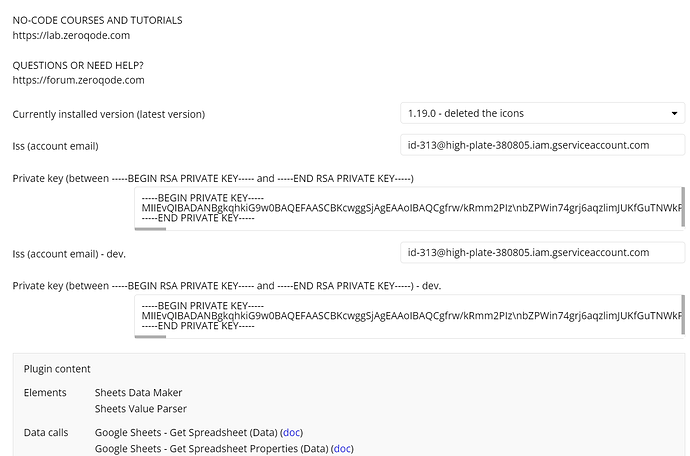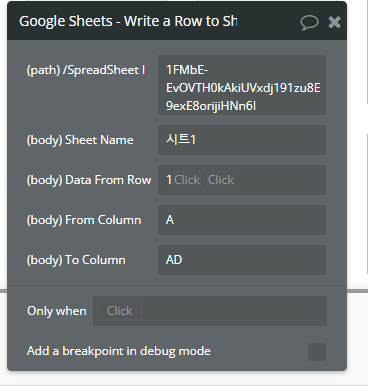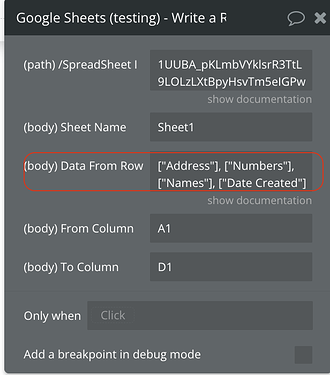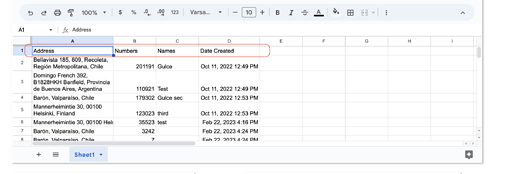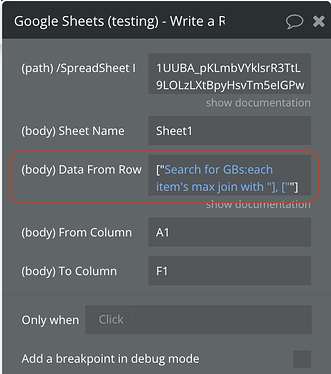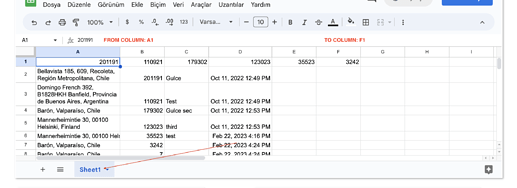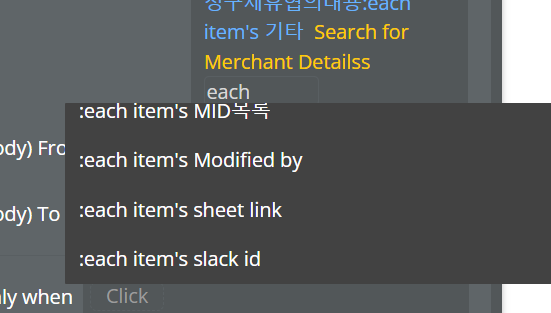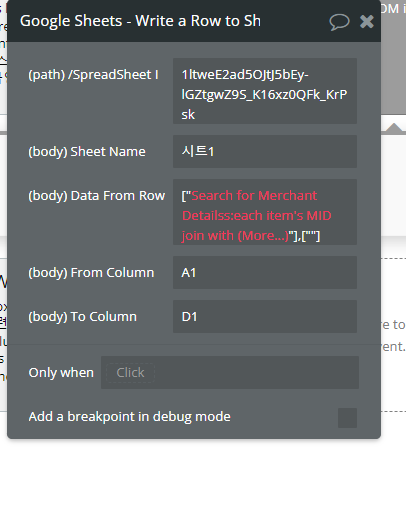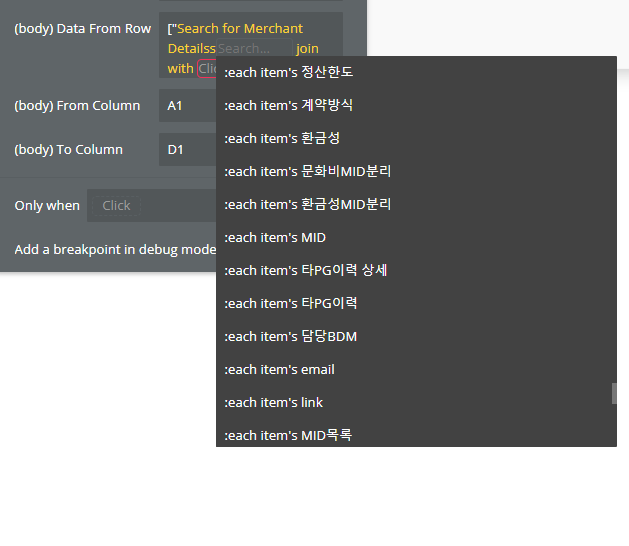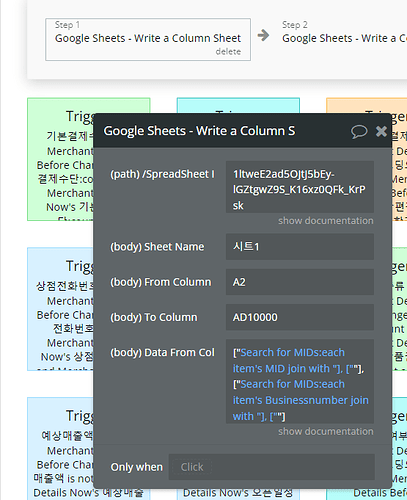Hi.
I bought “Google Sheets & Charts (Service)” and I’m going to apply it to Bubble.io .
I’m trying to export bubble app data to a spreadsheet through this plugin and edit it.
- Plug-in Detail Documentation
I only found the link below, is there a manual that explains the detailed values from the installation?
Google Sheets & Charts Service Plugin
And all the pages in the link here are broken
- Could not sign request token, check private key
There’s an error like this. Maybe the key value to register with the plug-in is wrong, what should I do?