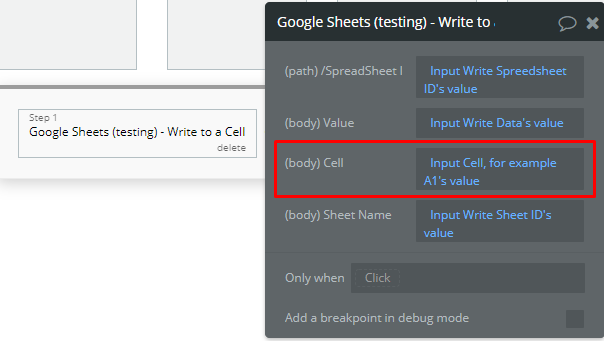I just subscribed to the Google Sheets service Plugin and have everything properly set up with no errors. I’m hoping I can get some direction of which workflows to employ for my use case.
My use case is for surveys. I need to create a sheet with a columns that will be the same for every survey. My user will answer the survey and populate the rows when they submit their answers. As my users answer the surveys I need the sheets to feed back to my charts to display the results.
Looking at the action available through the plugin, having my users’ data plug in to the spreadsheet once it’s created seems simple enough. I tried using the ‘Create Sheet’ action, but nothing appeared in my Google Docs/Drive/Cloud.