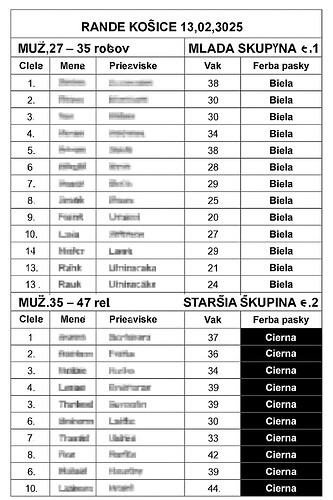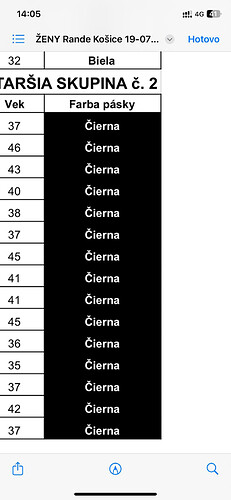Hi everyone,
I’ve already built this PDF layout using the free version of PDF Conjurer. What I’m trying to do now is style a specific column’s body cells — in this case, the “Farba pásky” (wristband color) column.
I want to automatically style the cells based on their values:
- If the value is “Čierna”, the cell background should be black with white text.
- If the value is “Biela”, it should remain default styling (white background with black text).
Is there a way to do this using the free version of PDF Conjurer? Or do I need to use the paid version, or a different plugin to achieve this?
Thanks in advance!