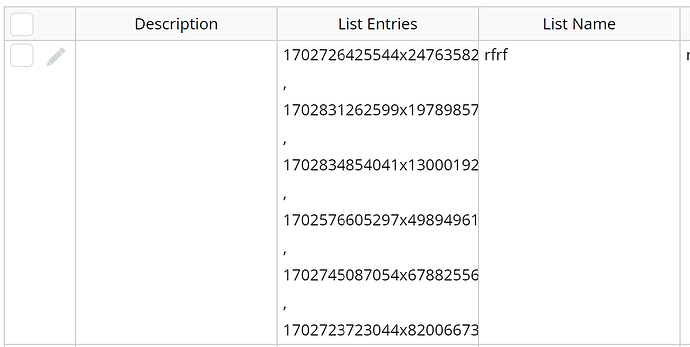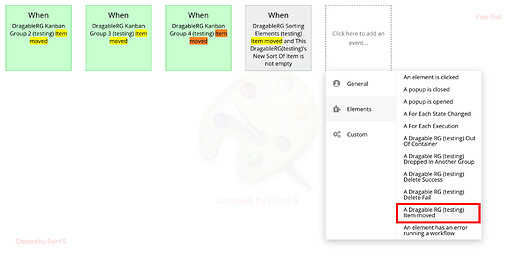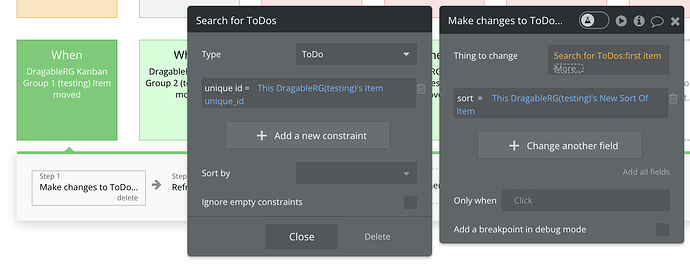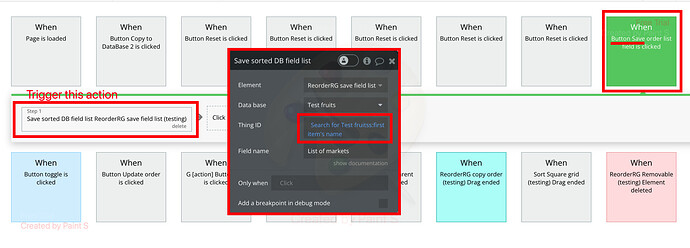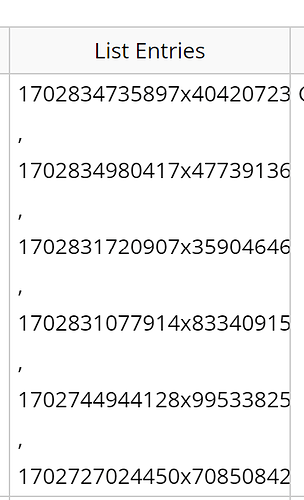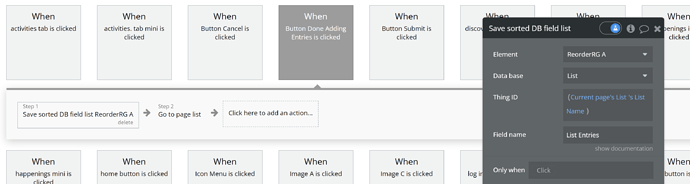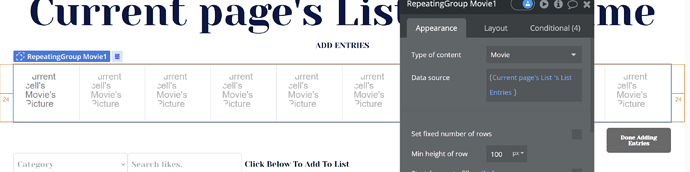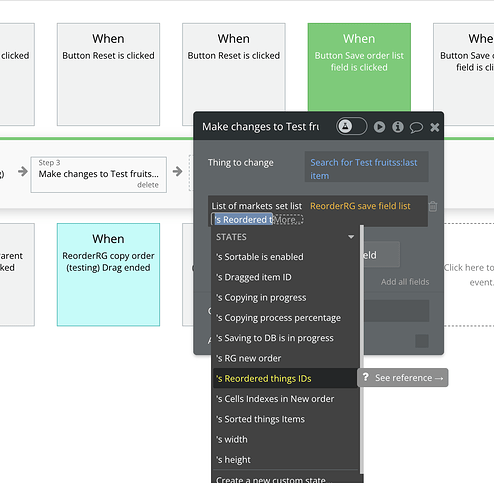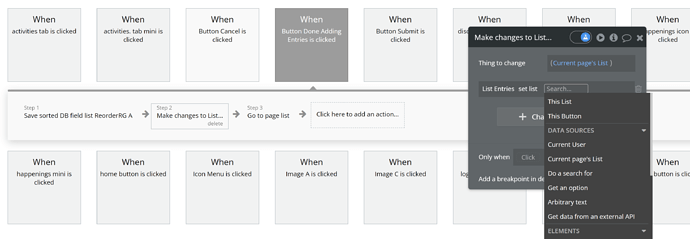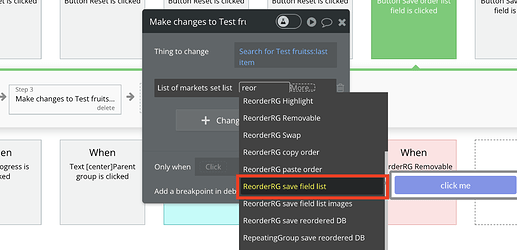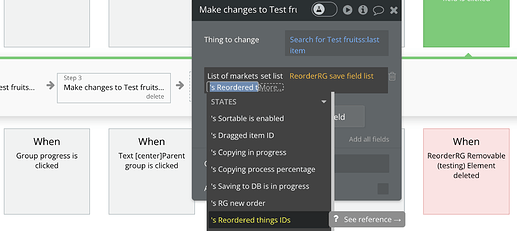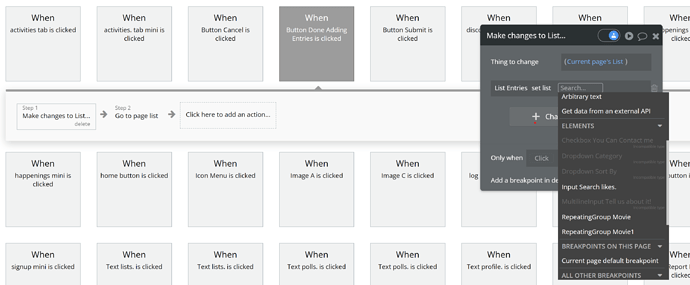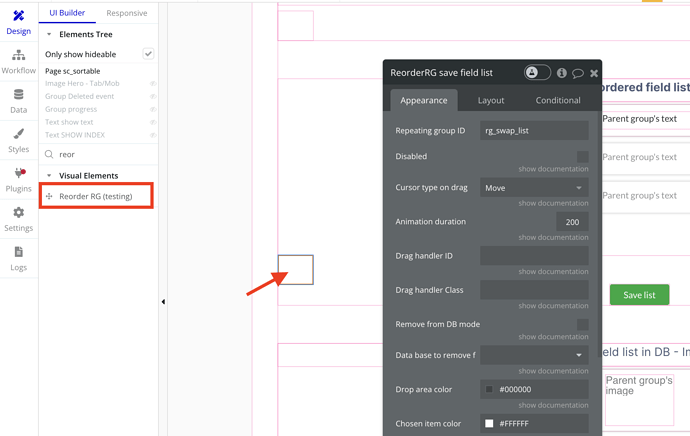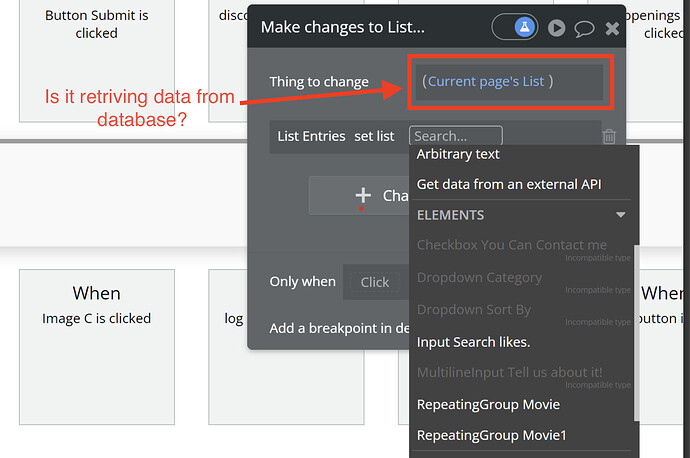Basically, how do you change and save a new order for a list of things, in more detail:
My site has an option to make lists. The list data type has a field ‘List Entries’ which is a list of movies. Movies also being a data type of it’s own.
The ‘list entries’ are displayed in a repeating group, and the page is set to type list, which displays the current page list.
I want to make it so that when the user reorders the ‘List Entries’ in the repeating group (once a save changes button is pressed). It will change and save the order of the ‘list entries’, which again is a list of movies.