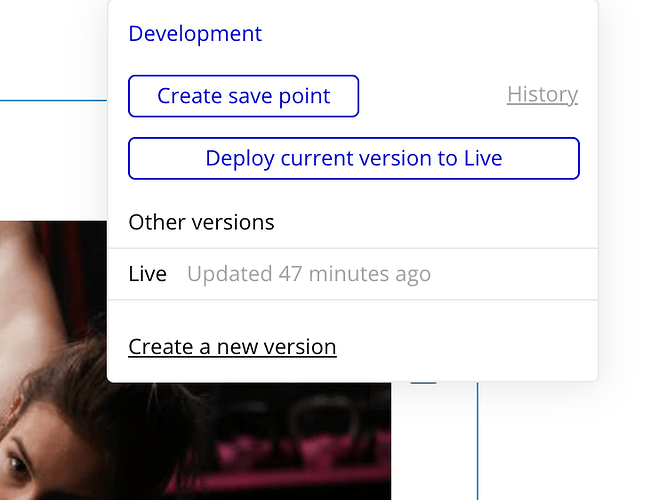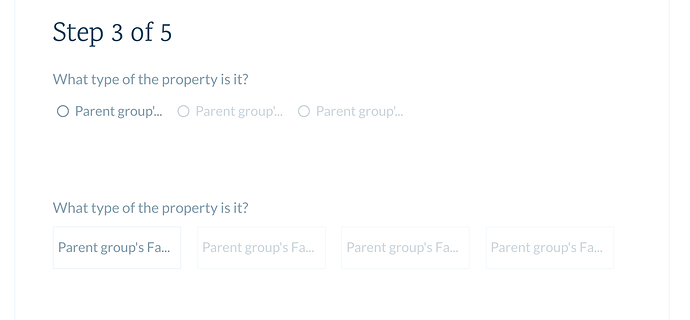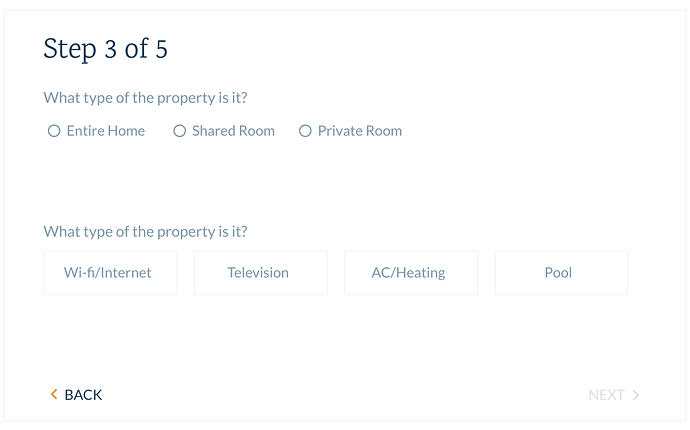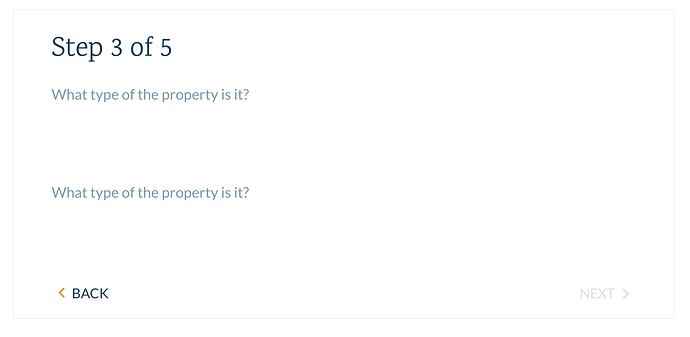Should I start over? Can I start over? Is this an option? Would it even matter? I haven’t changed any of the items that are causing an issue and in fact, I haven’t made any structural changes to the template however, when I’m testing the template, that I paid for, there are issues.
You mentioned deploying the database/regions correctly…there is only one option to deploy and that’s to the live version. See my attached pic.
This is the EASIEST button to use and I’ve used it before and after having this issue with STEP 3. Why would it work in the DEVELOPMENT PREVIEW and not in the LIVE Version? That makes no sense considering I’ve deployed it.
This is still what the development STEP 3 looks like.
Should it look different?
This is all feeling like a game of cat and mouse that allows you to push me toward Zero Lab that you want me to pay for or to watch generic videos that don’t pertain to ANY of the templates that you offer.
To say that I’m frustrated is an understatement.Every day goes by and I wait for your replies that don’t really help. I’ve watched the videos that you’ve sent. I’ve done the practice drills prior to starting this app. I’ve Youtubed videos from other “no-coders”. I’ve even created a post on UPWORK to pay someone to figure this out…
I just followed your steps again and deployed the development version preview (which works) to the live version and previewed it (still doesn’t work). What now?

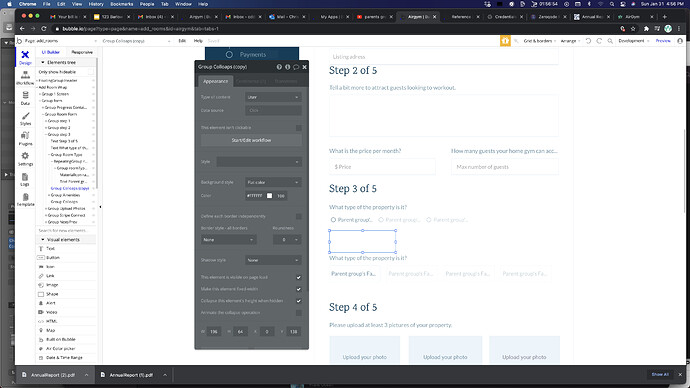
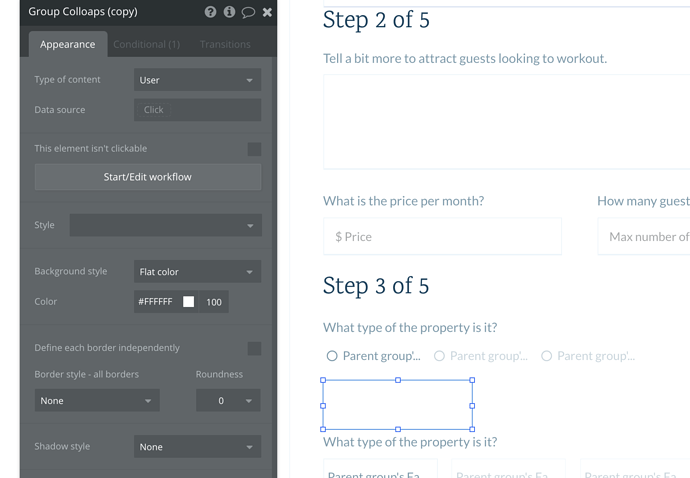
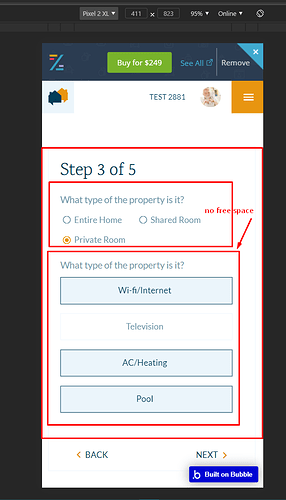
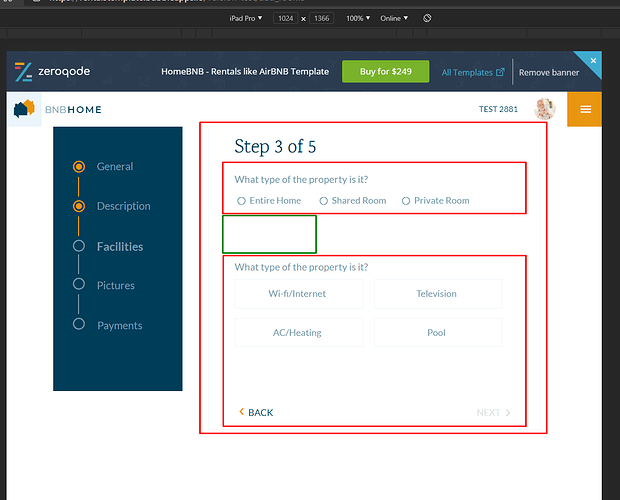

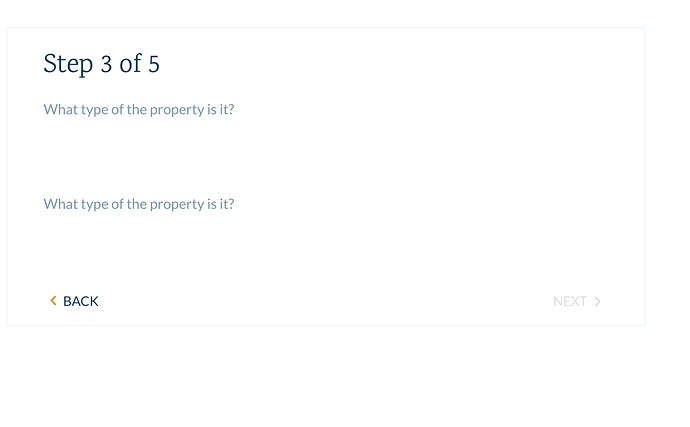
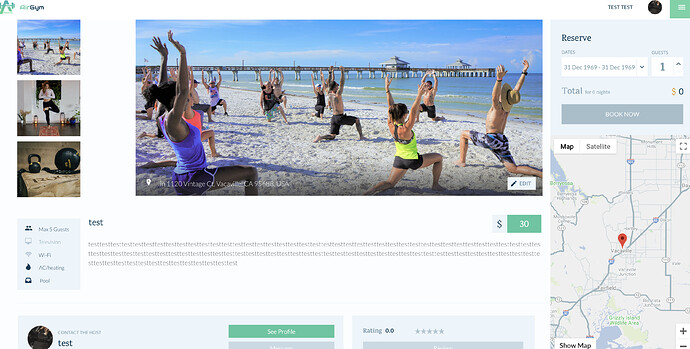
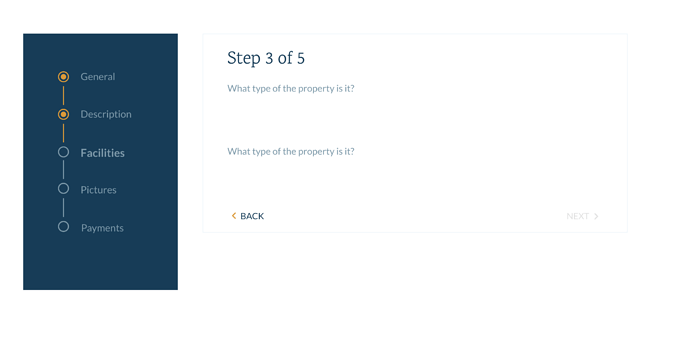
![Welcome to Bubble: Introduction [1/10]](https://forum.zeroqode.com/uploads/default/original/2X/7/7d8414364ee1f8ceb1865192e384a918637da6fa.jpeg)