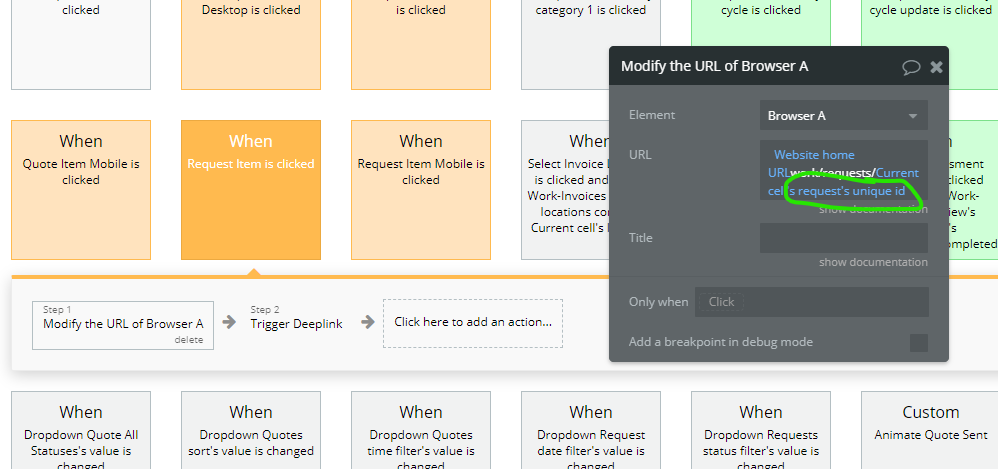When i click on a customer, the customer file does not show up.
Hello, @ff4me
Thank you for posting your question on the Zeroqode forum.
The provided screenshot that you attached, the workflow steps are correct and the same, but unfortunately, this screenshot alone is not enough to identify the error.
In this video, you can see the entire recorded scenario that occurs between clicking on the user and displaying the page with his data.
You can analyze it and compare it with your workflow using step by step debug mode.
However if this does not work for you, please, add our support@zeroqode.com account to your collaborator’s list in Settings -> Collaboration so we could check the issue inside your application.
Plus, please tell us the name of your Bubble application and page name where you develop it, it would be way easier for us to help you solve the issues.
Note: Don’t pay attention to the alert message regarding Professional Plan, as we are an agency and you can easily add as to your collaborator’s list.
Regards,
Ola
Name - FF10
page Customers
Hi, @ff4me
We’ve got access to your app.
I will get back to you asap, when I have some useful insights. Thank you for your patience 
Regards,
Ola
Hi, @ff4me
We checked your application and found that you in “All Location” and “All Customers” tables you set a new Id parameter and configured requests in such a way that they referred to your ID.
Note: Each thing in Bubble gets a unique ID assigned when it gets created. Using this field isn’t common, but in some cases, if you need a way to uniquely identify a thing, you can use the ‘unique id’ field.
Instead of these fields themself, you can rely on Bubble’s data engine to create these fields, assign the right data when a thing is created, and use that data where you need it.
So, Bubble sets it’s own id so there is no need to specify them separately.
You can read about this here
As an exception, since this doesn’t include support services, we have fixed this issue for you.
We also fixed the api key in google maps. You had different values for Google Geocode API key and Google Map API key, which is why the map on the location page was not displayed
If you have any further questions regarding the templates changing or modifying you can apply for our customization services or hire a bubble freelancer. If you need more info about customization services, just let me know.
Best regards,
Ola
Thank you so much for all of your help. Is there something i need to do on my end. When i click on the customer under the people tab nothing happens still.
Hi, @ff4me
I apologize, this case doesn’t reproduce in the demo template, thus we consider it is the result of your customization.
As a troubleshooting method, I can suggest you to create a template copy (unmodified) and compare its setting with the application that you are currently using.
Also it is important that you have some skills in working with a bubble editor - this way it will be easier for you to customize your template.
For this I’d like to suggest you get some Basic Bubble skills for more convenient template managing. Please take a look at these links:
for the beginning, I can recommend you the following resources
https://bubble.io/lessonshttps://manual.bubble.io
More specific educational materials on Bubble you can find on our Zeroqode LAB, Jobly Template Tutorial, YouTube, Bubble Manuals, or both Zeroqode and Bubble forums.
Hope this helps you
Regards,
Ola
Hope you got it to work, I had the same issue - it seems that out of the gate this template doesn’t create ID for things that you create: customers/quotes/jobs, etc (at least the one that I purchased). So I added the creation of ID using generate random string, on the thing creation workflow. It opens now.
I had the same issue. The problem is the Plugin Random String Generator needs an API key and such to work. Rather than do that, you can change out the reference in the Modify Browser A URL to reference “unique ID” rather than “ID”.
From that to this:
You can then delete “ID” from the data types and remove the plugin. Keep in mind you’ll need to go through all the references and update from ID to Unique ID, but Bubble’s error checker helps on this.

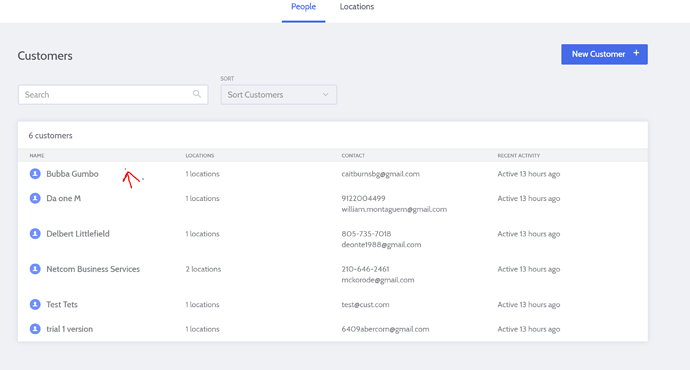
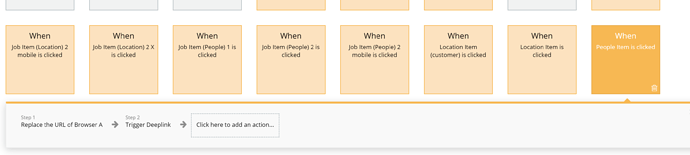
![Welcome to Bubble: Introduction [1/10]](https://forum.zeroqode.com/uploads/default/original/2X/7/7d8414364ee1f8ceb1865192e384a918637da6fa.jpeg)