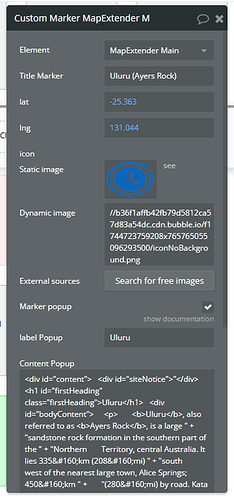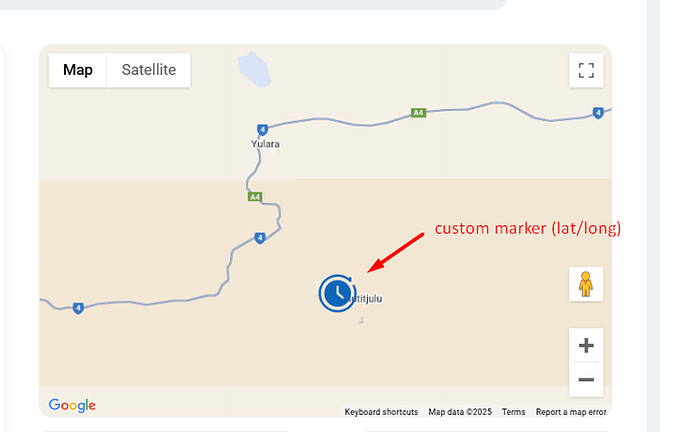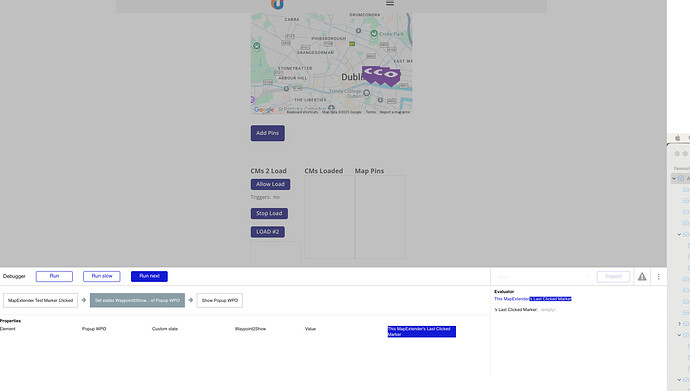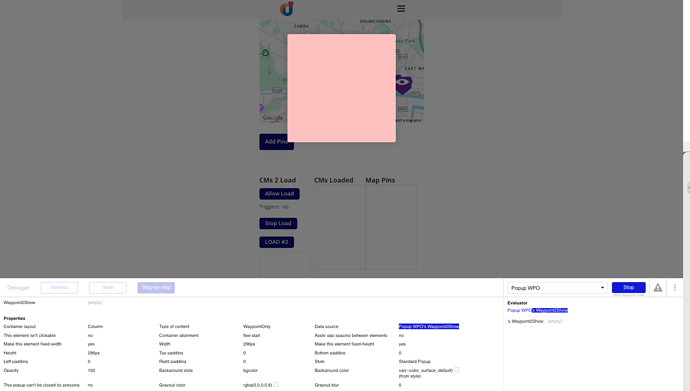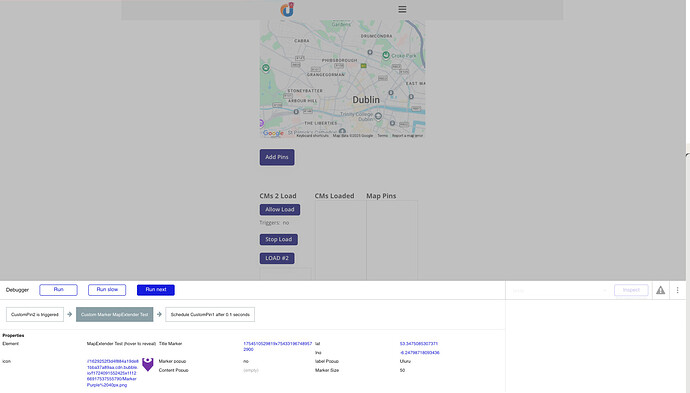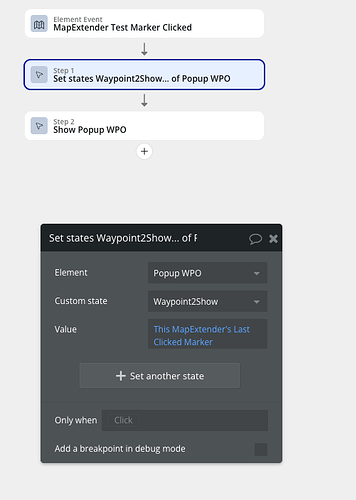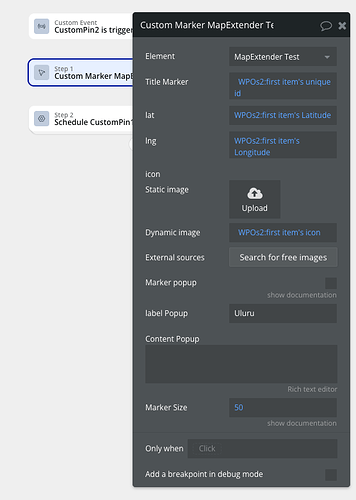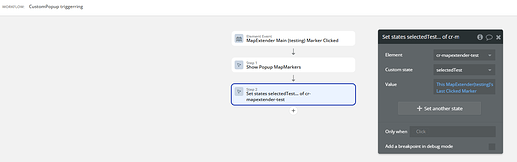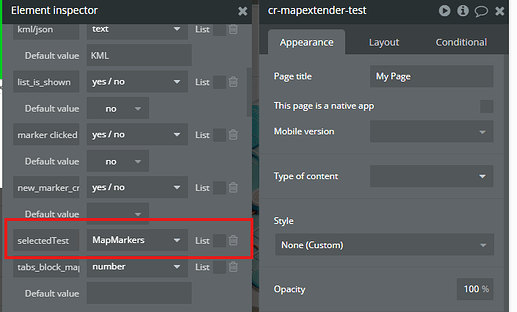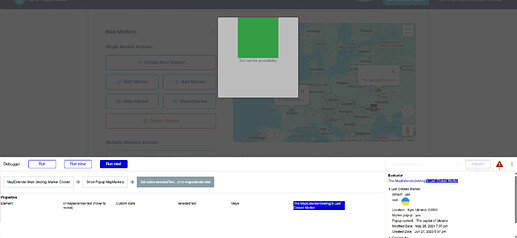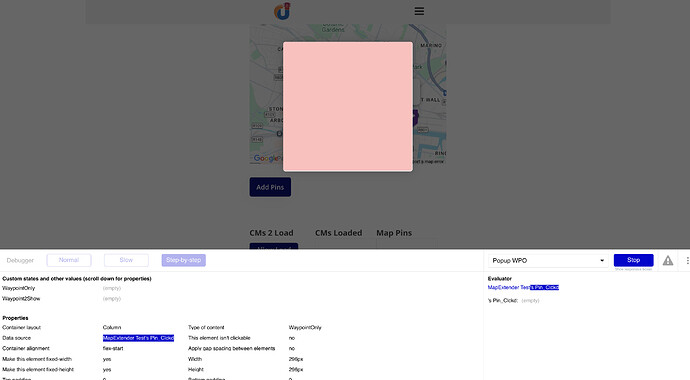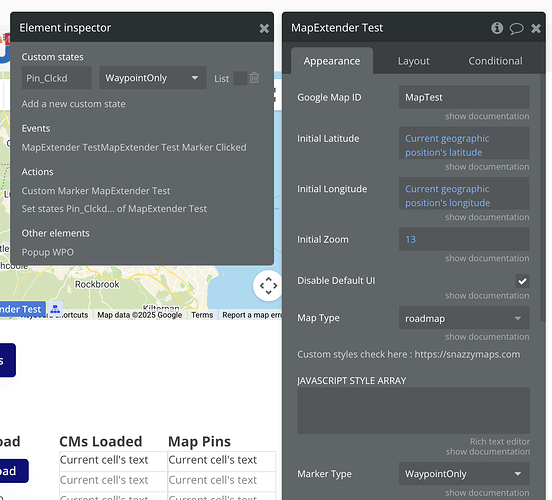I use the Map Extender Plugin, but there is a significant (for me) limitation. Pins that are created are automatically relocated to the nearest address as specified by Google’s Reverse Geolocation API. This is consistent with how Bubble handles locations - if you input Lat/Long it converts to an address.
I would like to create pins that are not tied to an address - eg a series of pins on open ground in a park, or pins at specific points on a street other than a building.
As far as I know this is not currently possible in the Map Extender Plugin. Would it be possible to include this as a new feature?
Hi @shaneholohan,
Thank you for reaching out and for using the Google Map Extender plugin. We understand you need to create pins that aren’t tied to specific addresses. Currently, our plugin uses a marker type that requires a geographic address field, in line with how Bubble handles locations. As a workaround, we recommend using the “Custom Marker” action in the plugin, which might provide more flexibility with pin placement. (See the attached screenshots for reference.)
Please let us know if this solution works for you. If you’re looking for specific custom features to be added to the plugin, our team is happy to assist! Feel free to complete the Paid Improvement Request with as many details as possible, and our team will get back to you with an estimated cost and timeline. You can submit the form here: Improvement Request Form.
We also encourage you to review our demo editor page and documentation for more workflow examples. Thanks again, and we look forward to hearing from you soon.
Best regards,
Support Team
Browse all Zeroqode Plugins for bubble

Thanks for the quick reply. Does all the usual marker click functionality of the plugin also work with Custom Markers?
Hi, @shaneholohan
Yes, custom markers support all the usual click features.
You can customize them as needed and still use things like clicks, info windows, and other interactions. Feel free to explore the plugin on our demo page and documentation if you’d like to see more examples or try things out.
Regards,
Support Team
Browse all Zeroqode Plugins for bubble

Thanks @constantin.raicovici
I can see that creating a custom marker is very similar to creating a regular map marker. There doesn’t seem to be an implementation of this in the demo, so I’ve a question - am I right is saying that Custom Markers need to be added one at a time (add a list of markers won’t work) so a backend workflow would be needed to add a number of Custom Markers at once?
Hi @shaneholohan,
You’re right that custom markers need to be added individually with the Map Extender Plugin, as it doesn’t support adding a list of custom markers all at once.
To add multiple custom markers, you can loop through your list of coordinates and marker details using a workflow, adding them to the map one by one.
This is the most efficient way to handle multiple custom markers.
Regards,
Support Team
Browse all Zeroqode Plugins for bubble

Hi @shaneholohan ,
Just checking in to see if the solution worked for you!
Have you had a chance to try adding multiple custom markers using a workflow?
Let me know if everything’s working or if you need any further assistance.
Looking forward to your feedback!
Best regards,
Support Team
Browse all Zeroqode Plugins for bubble

Hi @constantin.raicovici
It worked and it didn’t work. I’ve been able to add a list of custom markers to my map, but when the user clicks on the marker it doesn’t set the “last marker clicked” state on Map Extender.
My use case is that I show a pop up when a marker is clicked - not the built in pop up which only supports text as far as I know - but a different popup in which I show a variety of media. But without the “last marker clicked state” I can’t see how to reference the data to show. Any suggestions?
Shane
Hi @shaneholohan,
Thanks for the extra context - we get what you’re trying to do.
A couple of notes about clicks on custom markers with the Google Map Extender:
- The “Last marker clicked” state updates for custom markers only if the marker is created through the Extender and has an ID/data attached.
- The more reliable pattern is to use the plugin’s Marker clicked event and read the states it exposes on click.
Here are some suggestions to try:
- When adding each custom marker (via the Extender action), pass a unique ID (e.g., the Thing’s
unique_id) into the marker’s data/ID field. - Create a workflow When Map Extender A – Marker clicked →
- Set a custom state to the Thing you need (e.g., Do a search for Thing where
unique_id = Map Extender A’s last marker id/data). - Show your own popup and bind it to that custom state, so you can display images/video/etc.
- If the event isn’t firing, double-check that:
- Markers are added via the Extender element (not the native Bubble Map element).
- Each marker has a unique ID.
- Nothing overlays the map and steals the click.
- Try on a clean test page to rule out page-level conflicts.
Could you please share screenshots of your current setup (marker creation workflow and popup trigger workflow) so we can better understand how it’s configured on your side?
Best regards,
Support Team
Browse all Zeroqode Plugins for bubble

Hi @constantin.raicovici
Thanks for the detailed instructions. It looks like the issue is that there is no option to add an ID/data to a marker. See attached screenshots. I’m using the latest version of the plugin 1.59.0
Shane
Hi @shaneholohan,
Thanks for sharing the screenshots - that helps clarify the situation.
From what we see, the Custom Marker action in the current plugin version indeed doesn’t have a dedicated “data” or “ID” field apart from the Title Marker input. This means the “Last marker clicked” state will only capture the title (if any) and coordinates, but it won’t pass along extra data unless it’s encoded into an existing field.
Here’s a possible workaround you can try:
- Use the Title Marker field to store a unique reference (e.g., Thing’s
unique_idor a serialized data string). - On marker click, read that title from the “Last marker clicked” state, then use it to fetch the related Thing from your database and populate your popup.
This approach should let you link clicks back to your data even without a dedicated ID slot.
If this workaround doesn’t suit your setup, we can log this as a feature request to our dev team so the plugin supports a separate “custom data” field for markers.
Would you like us to add this to the feature backlog?
Best regards,
Support Team
Browse all Zeroqode Plugins for bubble

Hi @constantin.raicovici
Thanks for the response.
In the above screenshot you’ll see that clicking the custom marker triggers the Marker Clicked action, but when I reference the Last Marker Clicked State in that workflow the state is empty, so none of the data fields on the Marker can be accessed. It would help if you could share any example of the Custom Marker being used in a workflow because I can’t find any way to reference it.
I had a look through all the documentation and tried the various actions and states - and the only place I can see a marker id being used is in the Hide one marker and show one marker actions.
So unless there’s something I’m missing please log this as a feature request, though realistically it’s a bug fix request - a Custom Pin can be created but not used is my description of the bug.
In the meantime do any of your other map plugins support what I’m trying to do?
Thanks
Shane
Hi @shaneholohan,
To achieve the workflow you’re describing, you can replicate our setup from this test page we’ve prepared.
On that page, you’ll find a workflow named “CustomPopup triggering”.
For a setup like this, you’ll need to create a custom state with the same type of content as your Popup (in our example, it’s called selectedTest and is attached to the main page).
Here’s a screenshot on the test page showing how data is successfully passed to a popup element after clicking a marker.
We recommend trying it directly on the test page first, and then replicating the same structure in your app.
If you have any clarifications or if this is not exactly the workflow you were aiming for, please share more details so we can assist you further.
Best regards,
Support Team
Browse all Zeroqode Plugins for bubble

Hi @constantin.raicovici
Thanks for getting back to me so quickly. I’ve had a look at what you suggested and implemented in in my test page, but the same problem arises. In your example the pin that triggers the popup is not a custom pin, it’s a regular pin.
I use the same approach with regular pins in my app. The problem I have is that Custom Pins don’t behave in the same way. See attached screen grabs:
I have created a new state (Pin_Clckd) on the Map Extender with the correct type for my Pins (type Waypointonly)
I’ve created a workflow to display the contents of that state in my PopUp
But when I click on the Custom Pin the Last Clicked State remains empty.
Uploading: Screenshot 2025-08-13 at 14.42.02.png…
The way you thought it should work - an ID attached to the Custom Pin that can be read from the Last Clicked Pin would be simple, if it worked. My Data type for pins has a location field as it must have and lat/long fields. When I create Custom Pins (by clicking on the map) location is left blank and lat long is saved.
Let me know if you need more details, but it seems clear that as currently operating Custom Pins can’t trigger workflows.
Shane
Hi @shaneholohan ,
Thanks a lot for the detailed follow-up and screenshots - that helps clarify the issue.
To assist you further and properly investigate the behavior with custom pins, could you please add support@zeroqode.com as a collaborator to your app?
This will allow us to check the custom workflows directly, replicate the setup, and pass everything to our dev team if needed.
Once added, just let us know, and we’ll take it from there!
Best regards,
Support Team
Browse all Zeroqode Plugins for bubble

Hi @constantin.raicovici
I’ve added you now
When you are in the app - go to the “tests” page and you’ll see the set up there.
It’s in a particular development branch (airtable-integration) - do i need to sync that with Main for you to see it?
Any other info you need?
Shane
Hi @shaneholohan,
Thanks for adding us and for the instructions. We were able to locate the “tests” page and replicate the issue, but at the moment it’s in read-only mode, so we can’t interact with the workflows.
Could you please provide editorial access so we can fully check the setup and run the necessary tests?
Best regards,
Support Team
Browse all Zeroqode Plugins for bubble

Hi @constantin.raicovici
Just checking back on this. Have you an update for me from your team?
Shane
Hi @shaneholohan ,
Thanks a lot for your patience while we checked this with the dev team.
We’ve just published an update to the plugin (version 1.60.0) where the “Last Clicked Marker” state has been adjusted - its type was changed so it can now reliably return the value of the last clicked custom marker.
Please update to the latest version in your app and give it a try on your setup.
Let us know if everything works as expected or if you notice anything unusual - we’ll be happy to assist further.
Best regards,
Support Team
Browse all Zeroqode Plugins for bubble