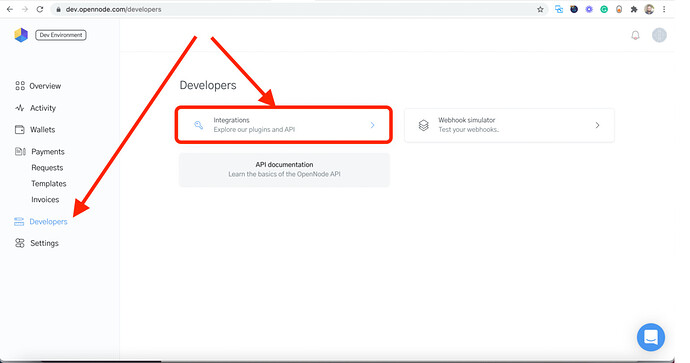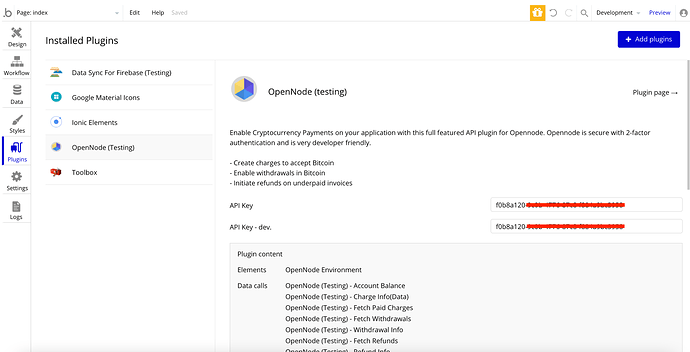Hello no coders
Please I need help with the bitcoin payment plugin, how to get the API and integrate it into bubble.io so people can pay using finance.
Thanks, guys so much appreciate
please anybody that can be of help to help?
Hello, @jerryweb669
Please note that answering can take some time 
First of all, please carefully analyze the documentation for the plugin. Here you will be able to find the instruction for integration: OpenNode - Zeroqode Documentation
You must have an OpenNode platform account to interact with the OpenNode plugin . Create your development account at: https://dev.opennode.com
To integrate the OpenNode plugin, you must get the API key from your account. Open the account control panel, go to the “Developer” tab and select the “Integrations” section.
After that, you will see the API keys section with the keys (if any).
Following the next steps (which you will find in the documentation), you will obtain the key, which you should insert in the Plugin’s tab:
After it, you will be able to use all plugin’s calls\action.
In case I can help you with anything else - let me know.
Best regards,

 thank you so much.
thank you so much.
when i it I will come to come
Please I don’t know if you can help me with the workflows also cause I copied the e-commerce key on the dashboard to the plugin on bubble.io. I don’t know if you can help with a broad explanation from the API down to the workflows?
Hello, @jerryweb669
You must have an OpenNode platform account to interact with the OpenNode plugin . Create your development account at: https://dev.opennode.com
To integrate the OpenNode plugin, you must get the API key from your account. Open the account control panel, go to the “Developer” tab and select the “Integrations” section.
After that, you will see the API keys section with the keys (if any).
Use this key in the plugin settings.
Thus, please allow me to advise you once again to follow the documentation for the plugin ( each step):
Best regards,
Thank you very much I later saw the documentation.
Hello, @jerryweb669
Please note that documentation explains very detailed how to set up the plugin. So, you need just to follow it and after it, replicate the Demo Page for the correct configuration of the workflow.
Looking t hearing an update from you.
Best regards,