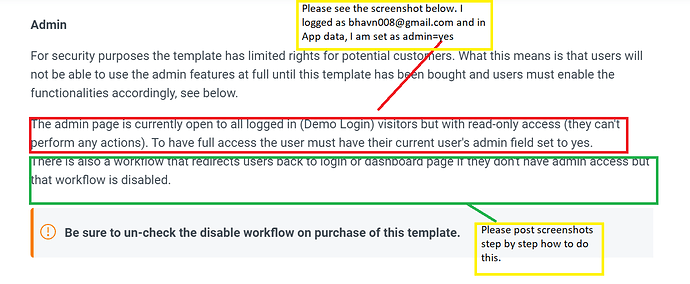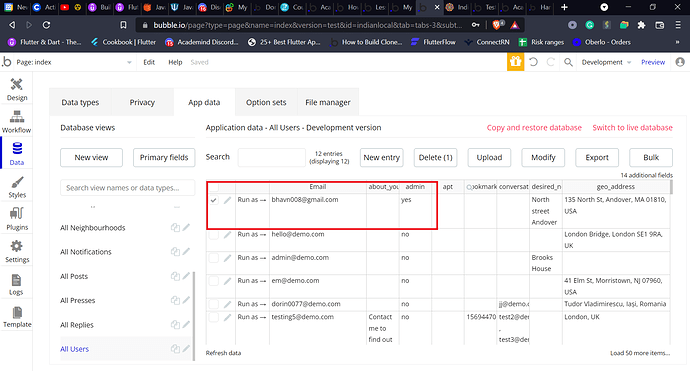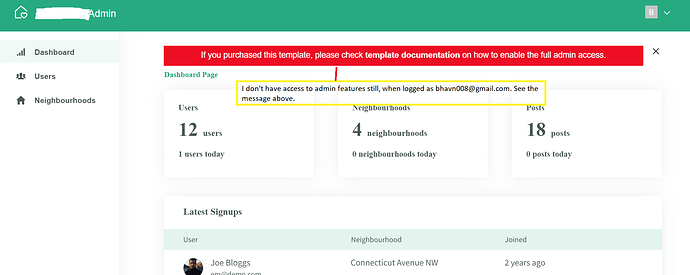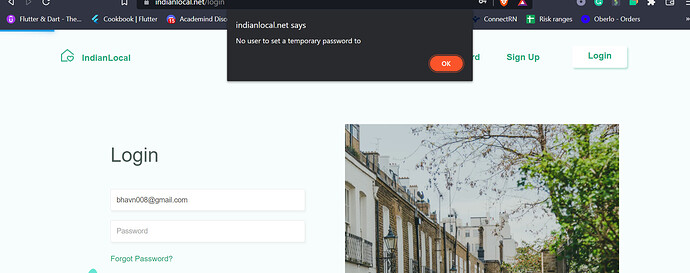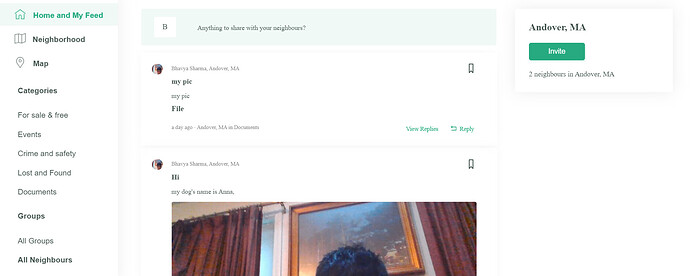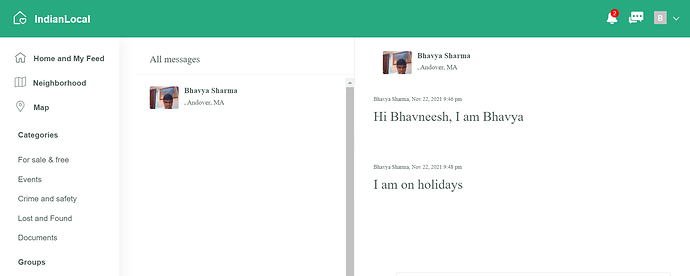I bought the Nextdoorly template, however it is not working as shown in the demo login. I enabled Google maps and geolocation APIs but the neighborhoods are not being picked up on entering the address in index page sign in form like in demo. On signing in, the newsfeed and chat features are not there and there is just a blank page with heading Blog. I am very disappointed. I am doing Bubble courses and see some data and workflows but not sure if these workflows are already active. I would appreciate admin help in this regard.
Hello, @bs2537
Thank you for reaching out. In order for us to help with your issues, and recreate your issues we kindly ask you to provide us with more details which include:
- video recordings/screenshots showing the editor and the Google Maps and Geolocation API settings
- video recordings/screenshots showing the news feed and chat features that do not work, and the changes you have made to them
You might also want to check the documentation for this template and configure your template according to it.
Here is the link for documentation
Please let me know if there is anything else I can help you with.
Have a nice day 
Hi Kirill, Thanks for your reply. I have a problem with configuring the admin access in Nextdoorly template. I am following the steps in template. Please see the screenshots below. Step by step instructions with enable admin access (preferably with images) will be appreciated. Thanks. Bhavneesh Sharma
Hello, @bs2537
As far as I understand, you have already configured the admin access in Nextdoorly template, there are a couple of things you might want to do to finish off setting up the template.
- Go to the admin page in Bubble Editor
- Delete the ‘Group wrapper’, it is a default alert and it is visible for all users, and it doesn’t affect anything.
- There are two types of events that restrict access to the dashboard. The first event is when the page is loaded and the second one is when a user is logged in. Please do not delete these events, as these events are responsible for access to the dashboard.
- As a default setting, these two events control the access to the dashboard, but you can definitely add additional restrictions for regular users if you possess enough Bubble skills.
Please let me know if there is anything I can help you with.
Hi Kirill,
Thanks for your help. I deleted the red alert banner in the admin page. On clicking the dashboard link on homepage (I am not logged in), I get the following message. My email bhavn008@gmail.com is set as admin=yes in database but when I log in by this email, how do I access the admin dashboard.
Hi Kirill, another issue: Please see the screenshots below. I changed the font type for the headers, body text to Arial which is visible in side menu below. However, the font for the posts, chat, groups, etc. (on the body of the homepage) is still set to the Murli (which was default for the template). I also changed the text type to Arial for single and multiline text input styles as suggested in some forums but it doesn’t change the text font for posts, chat, groups created, etc.
Hello, @bs2537
The template is set in such a way so that a person can test out how the template works.
In your first case, the workflow is set up in such a way that when the user clicks the dashboard, the user is assigned a temporary password and then logs the user in. Therefore, you will have to configure the workflow of the dashboard text in order to log in with the existing user. Alternatively, if it doesn’t work, try to create a new admin user in the database, and see if it works.
As for the issue with the font types, you will have to configure each style in the Styles tab, the text font for posts, chat, groups created and others are configured there as well, you will just have to scroll down to the bottom of the page.
Please note, that we are not able to provide guidance on customization of the template, only if you experience any issues/bugs with our products. If you would like to customize the template yourself, I recommend you to take some courses to improve your Bubble skills in order to use the template more comfortably you can find them here and here, or as an alternative hire a freelancer on Fiverr, or Upwork to customize it for you.
Hope it helps.
Have a nice day 
Hi Kirill, Sorry to bother you but I am unable to find the styles for Text for posts, chat, groups, etc. even when I scroll down to the bottom. Any help will be appreciated. Could you provide a screenshot from the template where they are showing up on your end. I want to give the contract to make and deploy mobile apps to your company next, so any help will be appreciated.
Hello, @bs2537
I would like to note that not each text element has its own Style. Therefore, you will have to make a custom style yourself or configure the existing styles available in the Styles tab. In order to edit existing styles, go to tab Styles on the left and scroll down to the bottom of the page as shown here in screenshot 1
You can only edit the styles for a particular text on the page, for example, the text has a style “H_14_px menu”, you can edit that particular style and it will change for every text that has the style “H_14_px menu”. See this screenshot 2 to understand it better.
You can edit text styles by clicking “Edit style” when the text is clicked or go to Styles > Select the style you want to edit.
Hope it resolves your issue with styles.
Have a good day!