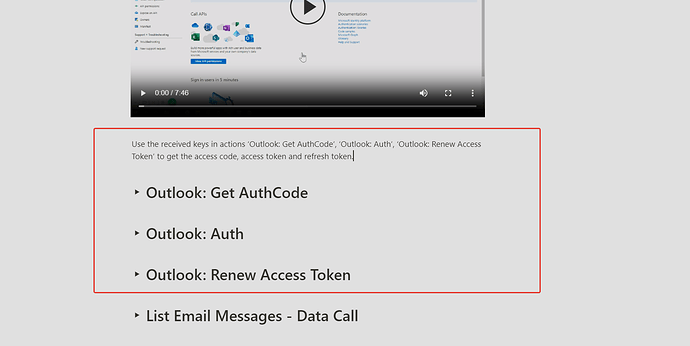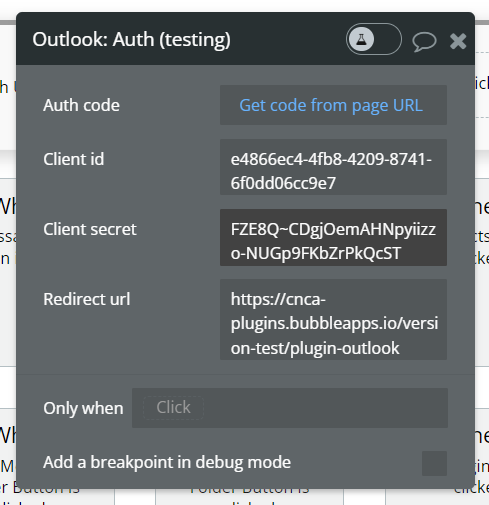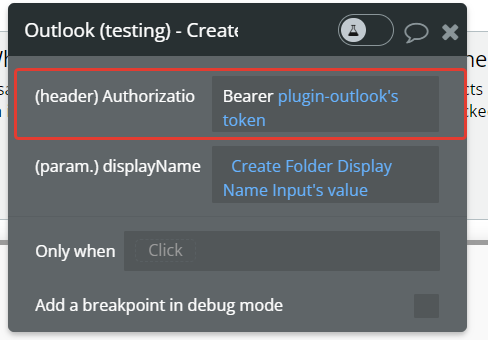I’ve been using the Outlook plugin so my users can use their current outlook email to sign on. My Azure account has already been setup and I’ve been running the outlook plugin for a couple of years now and it has been working great.
I just updated from 3.3.0 to 3.12 and the method I used to validate users to allow them to login is no longer working. First, on the plugin page, there used to be fields to globally include the App ID and App Secret as follows:
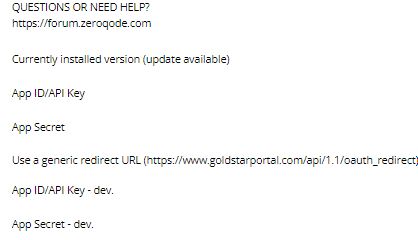
When the plugin is updated, these fields are no longer there. I assume I will need to change the login workflow, but I am not sure how to setup the new SSO workflow. I don’t see any documentation on using the plugin for an SSO like I have been. Can someone please provide me with some guidance or instructions?