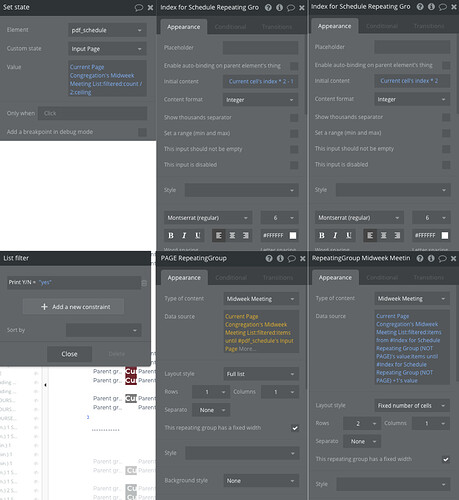Hello all,
I am new to this forum. I bought the Bubble Page to PDF plugin a while ago and still have not been able to figure out how to cleanly make a page break. I need some help understanding how to do this.
Here is how i have it set up so far. I have a full page set up with a repeating group and a “Header” that should only show at the top of the page. I have not yet been able to make a clean page where the header is at the top. While looking at the example it seems like they kind of “cut up” the repeating group in chunks and display only 10 at a time or something like that. I don’t understand the math behind it i guess and maybe need someone to explain it to me in simple english terms.
This is what i have currently:
(I had to delete this image because the forum won’t let me post more than one picture since i just joined)
This is the result:
My program makes a schedule that can be printed. For my needs i only need to show 2 weeks of the schedule per page, the first top of the page is the 1st week schedule and the bottom of the page needs to be the 2nd week schedule. The problem is that the user can select as many weeks as they want to print. Could be 5 weeks, 8 weeks, 9 weeks, any amount. They need to be displayed nicely though with a nice header on each page.
The example in the Zeroqode tells me to do these functions that i do not understand. I know this seems easy for some but i get a headache trying to read this, i just can’t comprehend it fully… any help would be appreciated. Can someone explain this to me more:
First, we need to set custom input (You can use states, or any other method, we used input in the example, to make it more accessible/visible)
As we want to display only those pages that hold reports, and avoid generating empty pages, we use this input to calculate how many rows will have our master repeating group following the next rule:
Search for pdf_demo_datas:count / 10:ceiling
Then we settled the master repeating group, so it shows only number of rows as specified in previous input, following next rule:
Search for pdf_demos:items until #Input pages’s value:items until #Input pages’s value
Each of these rows will display our promo materials (images, text and so), but it also contains referral input deciding current page in PDF editor and also the starting item to display in inner repeating group:
Current cell’s index * 10 - 9
The final report will display only rows 10 rows from report data, starting from the value decided by previous input.
Search for pdf_demo_datas:items from #Input with index’s value:items until #10