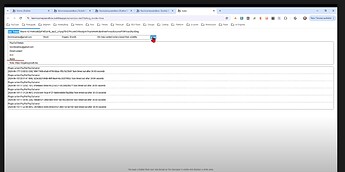Hi @kevin2,
Thank you for getting back to us, we are glad that you resolved issues with the Sandbox environment.
The error message you’re encountering, Error: Request failed with status code 403, typically indicates that the request is forbidden. In the context of PayPal, this could mean several things, such as issues with permissions, credentials, or dashboard settings.
Here are a few common reasons and troubleshooting steps to help resolve the issue:
-
API Credentials:
- Ensure that you are using the correct Live API credentials (Client ID and Secret) in your plugin settings. Sometimes, users accidentally use sandbox credentials in the live environment. - Log in to your PayPal Developer Dashboard and retrieve your live API credentials. Ensure they are correctly entered in your Bubble app plugin settings.
-
API Permissions:
- Verify that your PayPal account has the necessary permissions to perform the PayOut operation. Payout is a specialized service, and your PayPal account might need additional permissions or business verification. - You can also contact PayPal support to confirm that your account has the necessary permissions for PayOut operations.
-
Account Verification:
- Ensure that your PayPal account is fully checked. PayPal often requires account verification for certain operations in the live environment. - You can do this from your PayPal account settings.
-
Endpoint URLs:
- Double-check that the plugin is configured to use the correct endpoint URLs for live operations. Sometimes, sandbox URLs might be mistakenly used in the live environment.
-
IP Whitelisting:
- Check if any IP whitelisting settings in your PayPal account or server might block the request from your live environment.
-
Subscription Plan:
- Verify if your PayPal account’s subscription plan supports the PayOut service.
If you have confirmed that all the above are correctly set up and the issue persists, it might be useful to enable the browser console and check for any errors there, also you can run in step-by-step mode to check if none of the values are missing or empty.
Let me know if the above info helps you fix the issue with the Live version.
Regards,