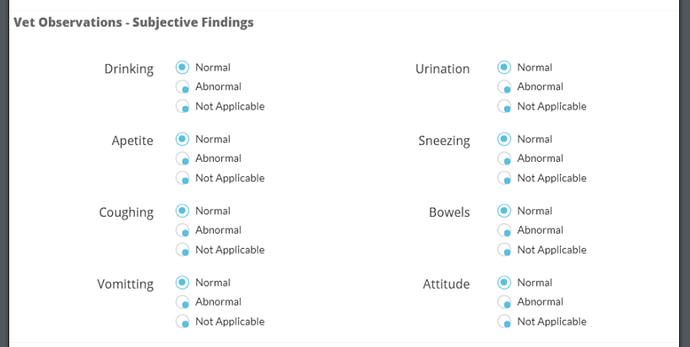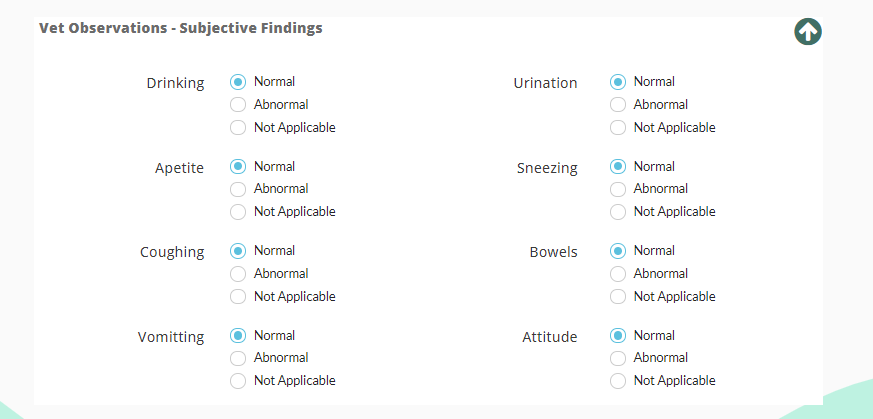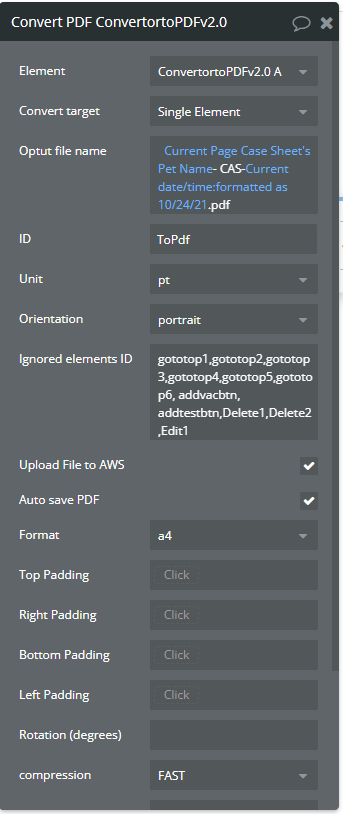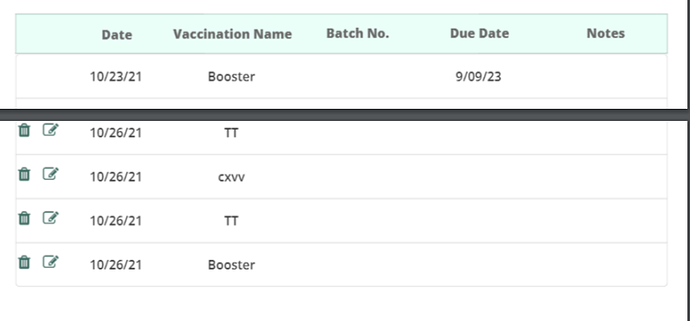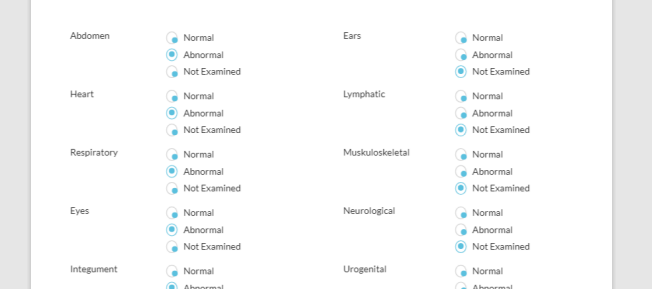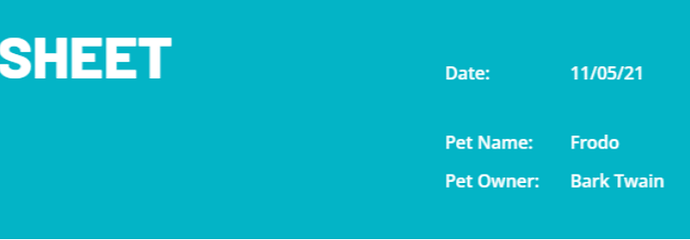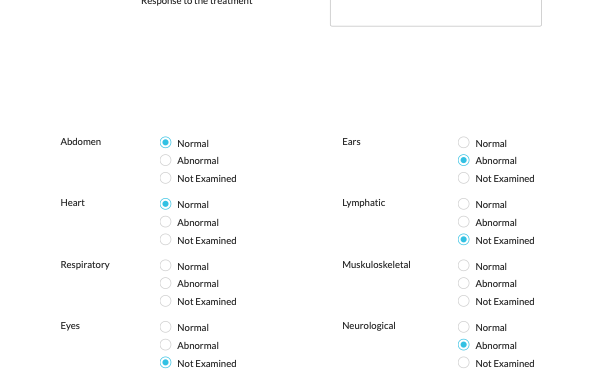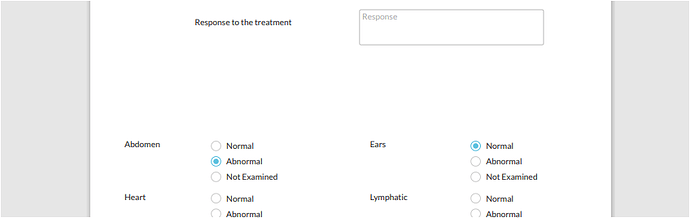Hi - I am using Bubble Page to PDF Converter and I see that the radio button options are not displaying properly in the PDF.
After the user selects the radio button options, I expected that the PDF will display the selected option properly with a dot in the circle, and leave the unselected options without the dot.
But seeing the PDF looks like all of the options have dots in the circle, and is really confusing to find out which option was selected.
Can you please suggest a fix or workaround for this issue? Thanks for the help.
PDF:
Display on the Page:
Image of PDF Converter settings: (nothing fancy here)