The plugin installs but doesn’t show up in the workflow
but
what should I do?

Hello, thanks for reaching out.
Kindly check if the plugin element is placed on the app page you are working on. Without an visual representative element, placed on the app page, (Design / Ui Builder / Visual elements / Name of the plugin) the “Repeating group to CSV” plugin will not be displayed in the dropdown menu within the Workflow compartment.
Also, for your convenience, please check the plugin demo page, which you can use as an example of plugin workable settings:
https://zeroqode-demo-05.bubbleapps.io/rg-to-csv
Hope it will help.
Thank you and have a nice day!
Dear Serg
Thanks a lot I got the plugin up and running but it’s not working
Assign any unique id for the repeating group that you want to convert.
Apply the same identifier in the field “Insert RG” for the plugin element.
What am I doing wrong?
Dear @erez1964
Thank you for the provided screenshots.
Kindly note that within the “Workflow” section, you should provide a separate ID for each repeating group.
Namely, for “Insert RG ID”, which stands for introduced data, should be one ID, and for “Captions (group ID)”, which stands for the name of data, should be introduced another ID.
For your convenience, I’ve made a comparison of the settings from your and demo apps.
Hope it will help. If you still experience the same or any other issues, please let me know.
Regards,
Dear Serg
Thank you for the help.
I was able to download a CSV file.
However, there is one problem I cannot figure out, the file contains a column without data as you can see in the image below.
What should I do
Dear @erez1964, hello!
In regard to the issue that you’ve indicated today, allow me to recommend you the following steps:
Hope it will help.
Regards,
Dear Serg
I’m sorry I’m being so insistent, but I won’t launch my first app.
First picture - repeating group
Thanks in advance for your help
Dear @erez1964, hello!
Thank you for your reply.
In order to check what’s wrong with your setup and test it out in your workspace, would it be convenient for you to add our support@zeroqode.com as a collaborator of your app?
Enter your Bubble editor page -> Settings -> “Collaboration” tab -> Invite a user (email).
(Note: you can add our support account to the collaborators list even if your app is on a Hobby plan.)
I will check your setup and do a few tests in an attempt to find the root cause and help you fix it.
In case it is ok for you, please let me know.
Regards,
Dear Serg
thank you
You have access to the system kingroad.
On the rakz page, you’ll find my rg-to-csv
@erez1964,
Thank you for adding us to collaborators.
In order to solve the issue mentioned above, please use the text elements only in your repeating group, instead of the currently used input element . https://prnt.sc/xrh932
The „Repeating Group to CSV” plugin is not able to receive/recognize data from the „Input” element, unfortunately, even if it is placed as the input field’s placeholder.
In order to check if you replaced right all “Input” fields with the “Text” fields, please check the name of the Element description - https://prnt.sc/xrhqaz
I have made a small change on your test page (left the text element) - after the conversion, the repeating group data has appeared in the CSV file, as per the fact I’ve used the text element in it.
I hope it helps.
Best regards,
Dear Serg
Thank you for your help.
The file still isn’t downloading properly.
Only the first column shows data, but in RG there’s more data.
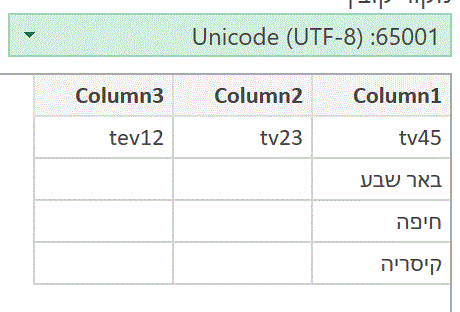
Dear @erez1964 , thank you for your reply.
To solve the issue that you’ve mentioned above (no data in CSV report from tev12 and tv23 columns), please use the following instruction:
Please replace the used input elements with the text elements in your repeating group, in all columns.
In order to check if you replaced right all “Input” fields with the “Text” fields, please check the name of the Element description - https://prnt.sc/xrhqaz
For your convenience, here are the current settings of the tv45 column (working well): https://prnt.sc/y0mq71 and current settings of the tev12 and tv23 columns (no data in CSV report): https://prnt.sc/y0ppcr
The „Repeating Group to CSV” plugin is not able to receive/recognize data from the „Input” element, unfortunately, even if it is placed as the input field’s placeholder.
Hope it helps.
Best regards,
Thanks a lot.
After a while, I figured out how to solve the problem, and it worked.
Thank you for your support; I’m happy with the results and will continue to purchase your service.
Dear @erez1964, thanks for your kind reply.
I am glad that the issue was finally solved.
If you like our plugin, could you please rate it by going to the Plugins tab in Bubble editor? You can find the plugin by name and give it as many stars as it deserves.
The more feedback we get, the more motivated we are to build great plugins 
Regards,