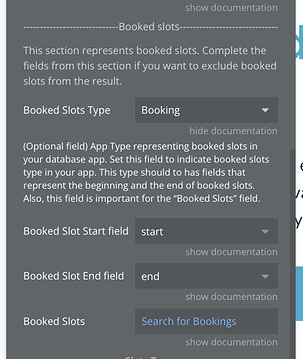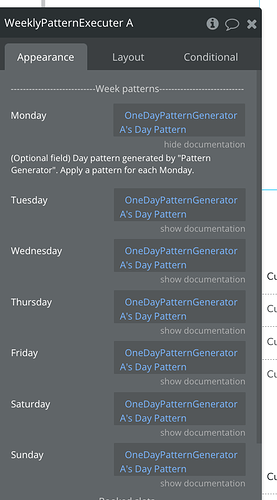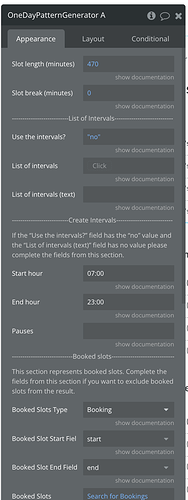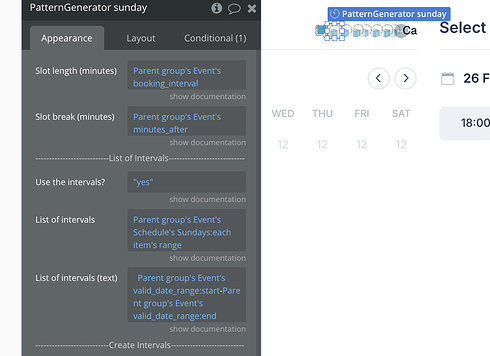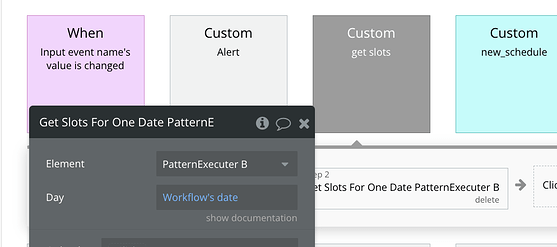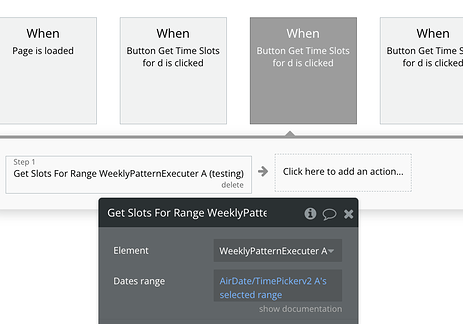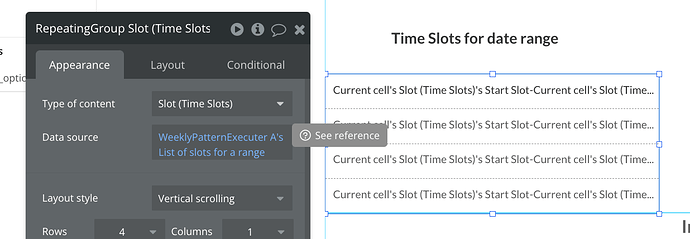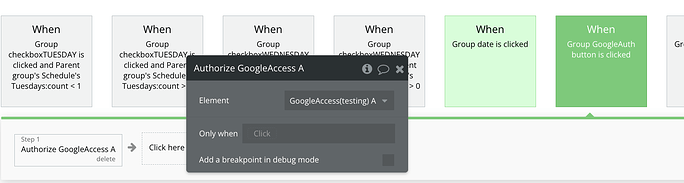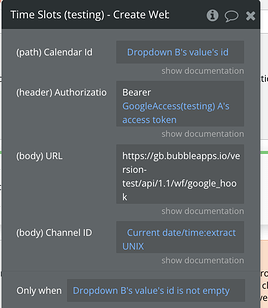If you’ve ever tried setting up scheduling features in your app, you probably know it’s not always smooth sailing. Managing double bookings, handling time zones, and creating flexible schedules, things can get messy. Here are some challenges you might have faced and ways to make things easier with a plugin.
1. Unavailable Time Slots
Have you ever had users accidentally book time slots that were already taken? It can be frustrating for everyone involved.
Solution: Block out booked slots dynamically so users only see what’s available. This avoids confusion and keeps the booking process straightforward.
2. Setting Up Weekly and Daily Patterns
Creating recurring schedules manually, like weekly availability, can feel tedious. You might even miss a slot or two.
Solution: Set up recurring patterns, such as “available every Monday to Friday” or custom intervals.
3. Defining Slot Lengths and Breaks
Managing the exact timing for appointments, including slot lengths and breaks, can become complicated, especially when schedules vary by day or require precise intervals.
Solution:You can set slot lengths (e.g., 30 minutes) and breaks (e.g., 10 minutes between slots) dynamically for each schedule. By specifying these parameters, along with start and end hours, you ensure that time slots are well-structured and meet your app’s needs. If certain intervals need to be excluded, such as lunch breaks, you can define pauses to block out those times, keeping the schedule clear and functional.
4. Creating Flexible Time Ranges
What about users who want to book within a specific range or customize their time slots? That’s tricky without the right tools.
Solution: Let users select a start and end date, then dynamically generate slots that match their preferences. It’s flexible.
5. Syncing with External Calendars
Users often ask for their bookings to sync with their external calendars, like Google Calendar. Without this, it’s easy to lose track of schedules.
Solution: Allow users to sync events with Google Calendar directly. This way, they can manage everything in one place without worrying about missed appointments.
I hope you find this helpful!