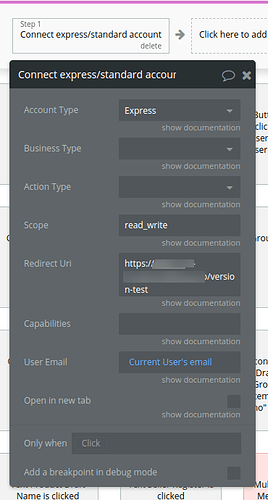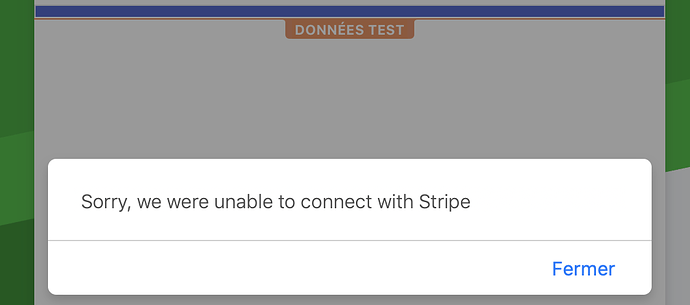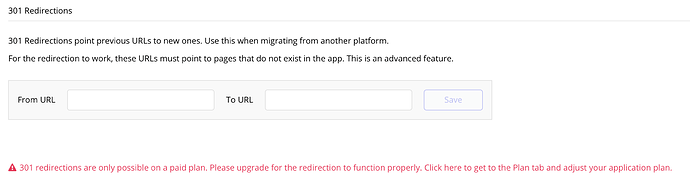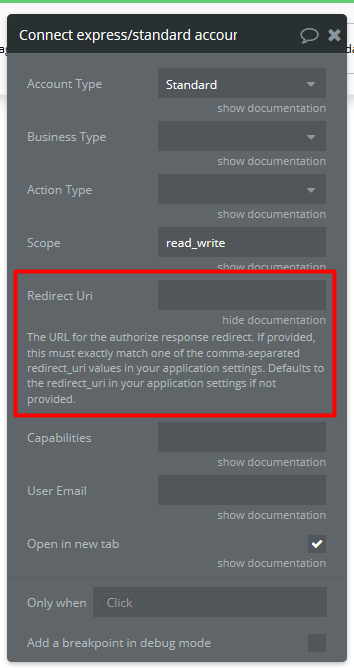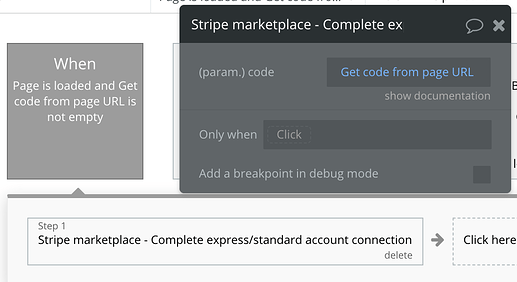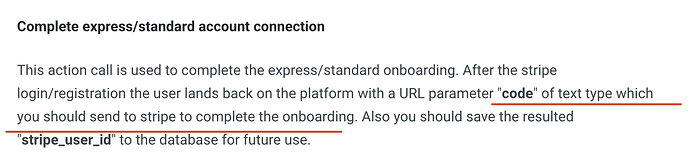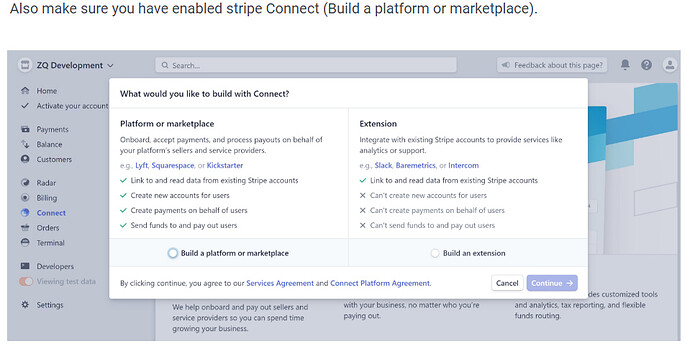@immortal.solution.kn, apologies for the delayed reply 
“Enable” Stripe Connect means that you have activated the Connect functionality (for the live version - you need to activate your Stripe account, but for test version, it is not needed) - in the previous Stripe version it was needed to enable/activate the Connect functionality, before creating Sellers in your app:
A useful thread to read:
💳 Stripe Marketplace Express Checkout + SCA 3D Secure - New Plugin from Zeroqode - #96 by ZeroqodeSupport - Showcase - Bubble Forum
I mean here, that in the Redirect URI field you need to indicate the exact page to which you want to redirect your user after completing the Stripe registration. If you leave that field blank, the app will redirect your user to the default URI, that you’ve set in your Stripe Connect settings.
In your Stripe dashboard you should indicate URIs for both live and test mode of the page, where you’d like to redirect your user, like:
https://example.io/redirect_page;
https://example.io/version-test/redirect_page;
https://example.io/version-test/redirect_page?debug_mode=true
One more useful thread to read:
Stripe Marketplace Plugin Help: Trouble Configuring + Setting App Fee in Cents - #3 by alexander
The Stripe seller ID is being created once the Create a Seller action is completed successfully - you can find the Seller ID in your Stripe Dashboard > Connected Accounts > Account. You can save the Seller ID to your database by creating an action “Make changes to current user”.
Some more info here:
Stripe Connect- Holding Transactions for a Marketplace - #15 by alexander
You are right, this is the last step of the Seller registration. Once the Connect express/standard account action is completed successfully, the user is redirected from Stripe to your platform (by the redirect URI link you’ve indicated). And once a user is redirected from Stripe, the URI already contains the code.
To “send this code to complete the onboarding”, you need to create the Complete express/standard account connection action and into the (param)code field type the Get code from page URL value - this is how you send the “code” to Stripe.
I hope this helps 
Regards,
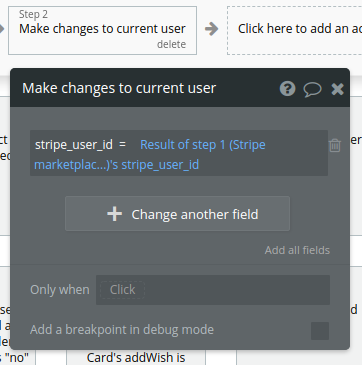
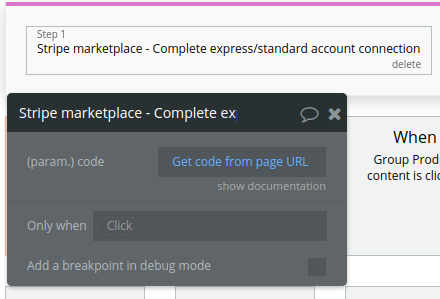 .
.