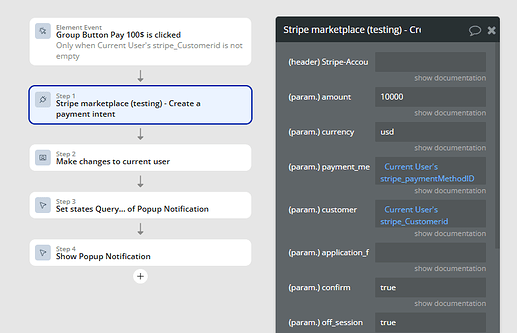I’m not able to set up it properly. someone with experience have 1 hour to help me? please.
call is fine i think zoom
Hi @lorenzo.marin92,
Sorry for the delayed reply over the weekend, and thanks for reaching out!
We’d be happy to help you get set up with the Stripe Marketplace Express Pro plugin.
To assist you more effectively, could you please share a bit more detail about where you’re stuck?
For example:
- Which step of the setup are you having trouble with?
- Are there any specific errors or unexpected behaviors you’re encountering?
- Screenshots of your workflow or plugin settings could also be very helpful.
Once we have a bit more context, we’ll do our best to guide you through the process!
Looking forward to your reply.
Best regards,
Support Team
Browse all Zeroqode Plugins for bubble

Yes thanks!
so what i’m building is a multistep process:
- my customer register as seller
- my customer creates his products
- my customer send this product to his customer for payment
- his customer pays to him directly → 10% platform fees to me
Hi @lorenzo.marin92,
Thanks for the detailed info about your multi-step process!
Here are some steps that can help you in your setup:
Concise Step-by-Step Setup Guide
1. Seller Registration (Stripe Express Onboarding)
-
Action: Use “Stripe - Create an account link” action.
- Add to “Become a Seller” workflow; set account type to “express.”
- Redirect seller to the generated URL to complete onboarding (e.g., bank details).
-
Post-Onboarding: Seller redirected with “code” parameter.
- Use “Stripe - Complete express/standard account connection” action.
- Save “stripe_user_id” to database for later use.
- Check: Verify Stripe API keys in plugin settings; ensure “Platform” role in Stripe dashboard.
2. Seller Creates Products
-
Workaround: Create products in Stripe dashboard.
- Go to Stripe > Products > Add product (name, price, description).
- Note price ID (e.g., price_xxx); store in your app’s database for seller selection.
- Check: Confirm seller’s Stripe Express account is fully onboarded (no pending verification).
3. Seller Sends Product Link for Payment
-
Action: Use “Create a Payment intent” action.
- Trigger after product selection; set mode to “payment.”
- Use line_items: [{price: ‘price_xxx’, quantity: 1}] and link to seller’s “stripe_user_id.”
- Share the checkout session URL with the seller for customer payment.
-
Check: Ensure price ID exists in Stripe; verify seller’s account is active.
4. Customer Pays Seller, You Collect 10% Fee
-
Action: Set fee in “Create a Payment intent” action.
- Add application_fee_amount (e.g., for $100 product, set to 10 cents—Stripe uses cents).
- Set destination to seller’s “stripe_user_id” (90% to seller, 10% to you).
- Check: Confirm fee calculation (in cents); ensure “Platform” permissions in Stripe.
Troubleshooting Tips
- Verify Stripe API keys in plugin settings.
- Test with a test seller and Stripe test card (e.g., 4242 4242 4242 4242).
- Check Stripe dashboard: Seller status, “Payments” for fee splits.
Feel free to check the plugin’s documentation, demo editor and the Workflow tab in particular to see how the plugin is setup.
Looking forward to your reply!
Best regards,
Support Team
Browse all Zeroqode Plugins for bubble

Hi @lorenzo.marin92,
Just wanted to follow up – were you able to try out the step-by-step setup guide for your multi-step process, and did it help with your Stripe integration?
Let me know if you encountered any issues or have further questions!
Best regards,
Support Team
Browse all Zeroqode Plugins for bubble