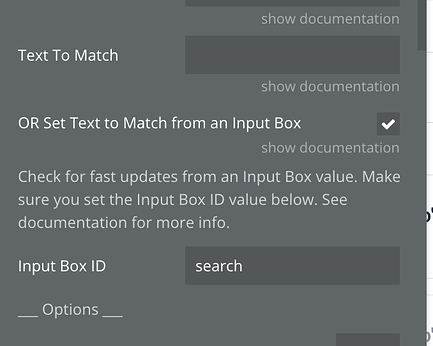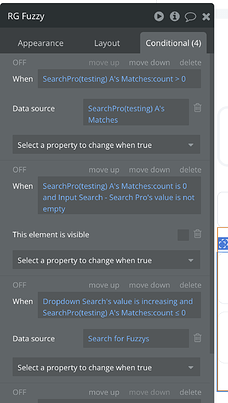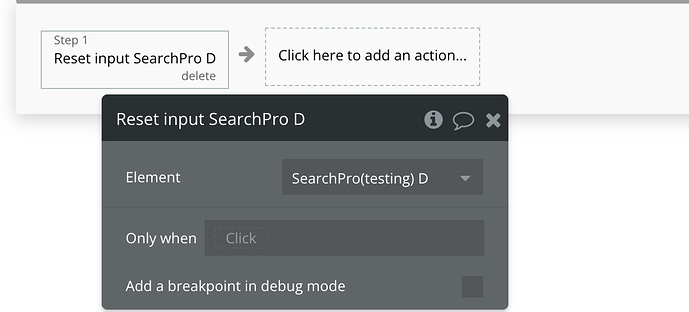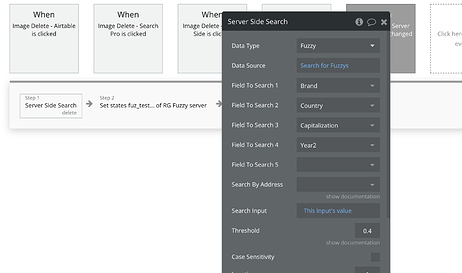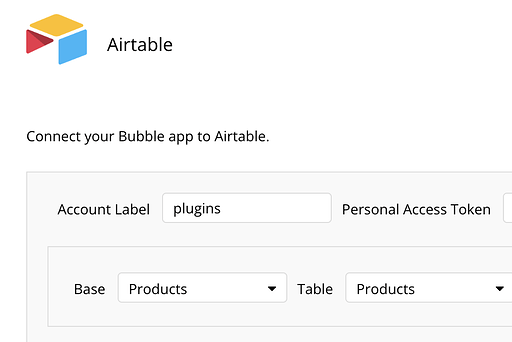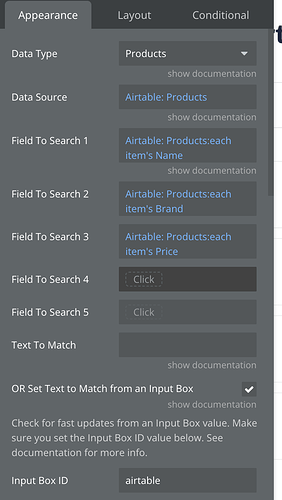Adding search to your app seems simple at first… until it’s not. Typos, multiple search boxes, or handling big datasets can quickly make things messy. If you’ve run into these issues, you’re not alone. Let’s go through some common problems I see on the forum and how you can solve them using the Fuzzy Search Pro —without getting lost in complicated setups.
1. Using Multiple Fuzzy Search Elements on the Same Page
You add two search boxes to your page, but only one works. The second one keeps returning blank results.
How to Fix It: Give each search element its own unique Input Box ID. The plugin needs a way to know which box is which, and using the same ID for both causes conflicts. You can set this up in the plugin’s settings—just make sure the IDs are different.
What to Check:
- Input Box ID (make sure it’s unique)
- Data Source (keep them separate if needed)
2. Handling Complex Data Queries
You want to search through nested data, but things keep crashing. Maybe you’re trying to search a list inside another list, and the plugin can’t handle it.
How to Fix It: Keep things simple. Instead of pointing the search directly at complex data types, try creating a custom field that combines the info you need. Then, use the “Field to Search” option in the plugin to target that field.
What to Check:
- Field to Search 1 (use a custom field to simplify)
- Field to Search 2 (optional for more fields)
Pro Tip: If you need to pull in related data, use backend workflows to create summary fields. It’s a bit of prep work, but it keeps your searches smooth.
3. Showing Search Results in a Repeating Group
Your search works, but the results don’t show up in your repeating group—or they only show up sometimes.
How to Fix It: Make sure your repeating group’s data source is set to “Search Pro’s Matches.” This links the results directly to the search input. If you’re using conditions, double-check that they don’t block the search from working.
What to Check:
- Text to Match (linked to the input)
- Threshold (adjust for sensitivity)
Actions to Use:
- Set Input Value (to update the search input)
- Refresh Matches (to reload results)
4. Search Stops Working Randomly
The search works fine… and then it doesn’t. Nothing changes, but it just stops.
How to Fix It: This is usually due to cached values. Use the “Reset Input” action to clear the search box and start fresh. Also, make sure your input IDs and data sources are correctly linked.
Actions to Use:
- Reset Input (to clear the search box)
- Refresh Matches (to ensure results update)
Pro Tip: Check your conditions and workflows—they might be blocking the search without you realizing it.
5. Slow Performance with Large Databases
Your search is fast with a small dataset, but it slows down or stops working when your database grows.
How to Fix It: Switch to server-side search. The “Server Side Search” action lets you handle big datasets without slowing down the page. You can also adjust the “Threshold” to control how precise the search should be.
What to Check:
- Data Source (make sure it’s optimized)
- Threshold (lower it for faster results)
Actions to Use:
- Server Side Search (for large datasets)
Pro Tip: Use pagination in your repeating groups to show results in chunks. It’s easier on performance and keeps things running smoothly.
6. Using Airtable as a Data Source
You want to search data stored in Airtable, but integrating external databases can feel overwhelming.
How to Fix It: You have a separate element called “Airtable Search Pro,” which makes it easy to connect and search your Airtable data. You need to install the Airtable plugin and configure the Airtable API key, base ID, and table name. Then, use the plugin’s fields to search specific columns.
What to Check:
- Data Type (set to Airtable)
- Data Source (connect your Airtable base)
- Field to Search 1 (specify the columns you want to search)
Actions to Use:
- Add Field to Search (to include additional columns)
- Server Side Search (for faster performance with large datasets)
Pro Tip: Use advanced options like sorting and thresholds to refine your results. The plugin also supports geo-location searches if you’re working with location-based data.
It’s worth noting that the plugin optimizes WU consumption by minimizing repeated database downloads. However, you should also watch out for repeated page downloads (such as popups with search elements), as these can still cause higher WU consumption.
Hope it helps!