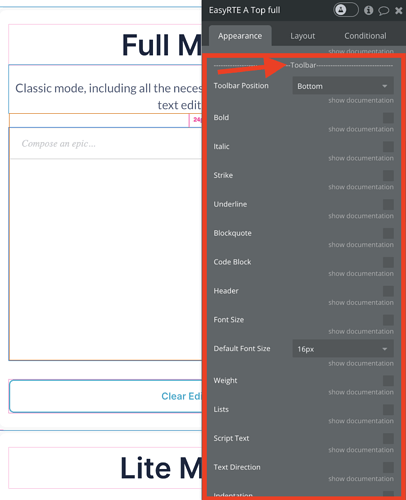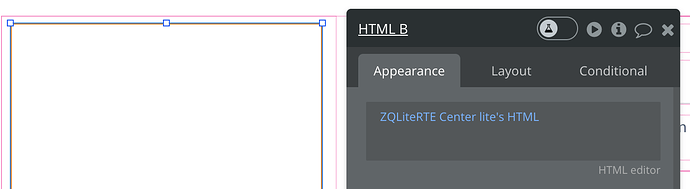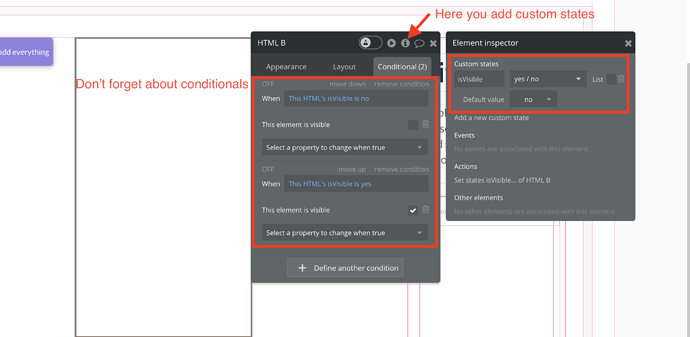Hi, I purchased Print Pro and Advanced Rich Text editor in the last day.
My workflow is this. I get a response back from GPT, store in the database and bind it to the Rich Text editor. I’ve want to be able to print the content, and only the content, not the toolbar. What’s the best practice for this? I’ve gotten it to print just the content using JavaScript, however, when I do so it hides the toolbar in the element as well which I don’t want. Let me know if there’s any other details I can provide. Thank you.