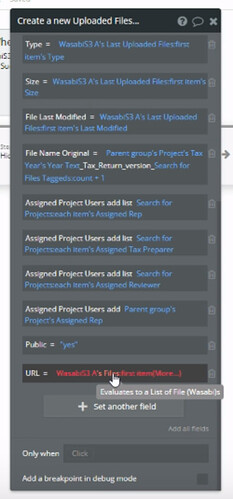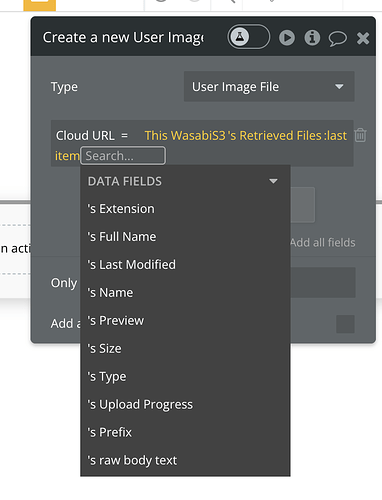Im using the Wasabi plugin, when I had auto submit on on the backend I was able to get the URL of each file using the Last Uploaded File S3 URL. However, when turning off auto submit on the element and pushing that work to the back end, my first action is to Upload the files. Then im creating a thing on the next action. The last uploaded file doesn’t work. However the Files does, but the S3 URL is not present there. Confused.
Hi @brfriedman, thanks for reaching out.
As a supposition, maybe between the upload action and create a thing action, not enough time passes, so file URLs are not ready yet ti be saved. A possible solution might be to add a short pause between actions, for a proper upload of the files.
Also, for a better understanding (if the advice above will not help), beside the text description, please share a screencast (I recommend using Loom tool) with workflows and plugin element setup, so we will be able to analyze your case better.
Looking forward to your reply.
Regards,
Here you go, thanks for the assistance:
Hi @brfriedman, thanks for the provided video.
I’ve passed it to the developer team for research. Once any feedback will become available, I will let you know asap.
Thank you for understanding  .
.
Regards,
@brfriedman, thanks for the provided video, it helped to find out the key moment
The Wasabi’s Files state provides information about files that are added to the Wasabi element and not uploaded yet to the Wasabi Cloud Storage. This is why this state doesn’t provide the “URL” state (as not existing yet).
Hope the provided answer helps. Please let me know if there is anything else that I can help with.
Regards,
That makes sense. Thank you for that clarification. So knowing what I’m trying to accomplish what is the best way to handle this?
I.e. user selects file. Doesn’t autosubmit. Clicks button. Uploads and logs as a thing?
You can try the following setup:
- workflow: Button click → Upload Wasabi action
- workflow: use the event: “A Wasabi Upload Successful” → add a few seconds pause (so the files will get related URLs) → use action “Retrieve files”.
This way you get a list of all files stored in indicated place on Wasabi and can use it to create\update a thing in Bubble.
Hope this helps. Drop a message if any other help on plugin setup is required.
Regards,
Hi, glad I found this thread. Question, though: does the method you suggested on 7.7.22 imply that in order to get the Wasabi URL of the file just uploaded I will need to download a list of every file uploaded to that folder/bucket and somehow isolate the last one (though multiple users may be uploading simultaneously) in order to get the path of the one just uploaded?
I’m sure I am misunderstanding, because this doesn’t seem at all practical! Please help. Otherwise making progress with the plugin and appreciate the good documentation.
Ron
I suppose I can narrow it down by associating an upload with the a user unique id-named folder. Rather than see everything in the top folder. But still feels like there must be a better way… Thanks again for your advice.
Ron
Hmm…cannot see a URL available in the Wasabi element’s retrieved files. This is what I see.
Also: This call for Retrieved Files doesn’t return any files. Have added folder name and subfolder like this
myFolder/userUniqueID/
Have confirmed proper case and also tried with empty location to, per documentation, return everything in the bucket.
Just can’t retrieve anything. And even if I do, as indicated earlier, the retrieved files don’t include the URL for the file.
Appreciate your advice, please.
Ron
Hello @ron,
Thank you for contacting us and apologies for getting back to you so late.
As you can see on our demo page, we have a “Presigned URL” section where you can upload a file and get a URL for the file itself. Currently on the page, the files being uploaded are private, this is why you need to press on “Get Access” Button to have permission to access the uploaded file through the link. if you set up the “Private” box to “no”, the plugin will return a URL that everyone should access.
Please check out our demo page editor to see how we managed to create it and get inspiration from the page itself.
Could you please provide more information in the form of screenshots on how you set up the element and the workflows to retrieve files. I have tested it on a test page and I successfully got the URL of the retrieved files. At the same time, I got the files from a specified folder, so I did not encounter any issue when retrieving files within a specified folder.
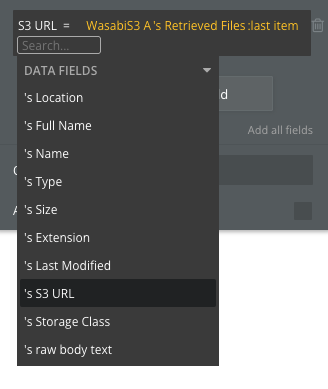
Could you also tell us the version of the Wasabi plugin you are using?
Hoping to hear back from you soon!