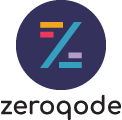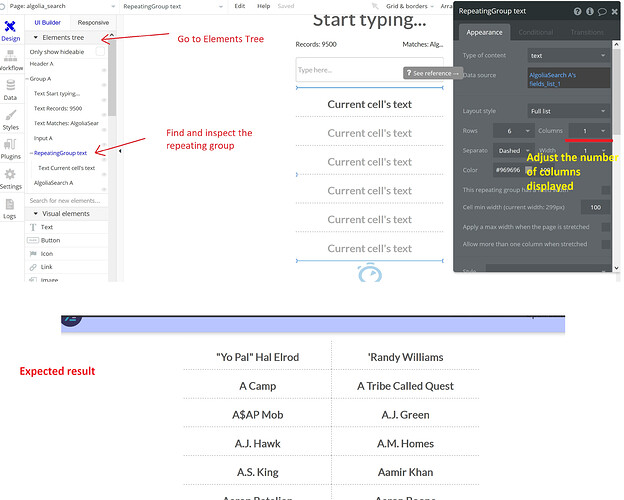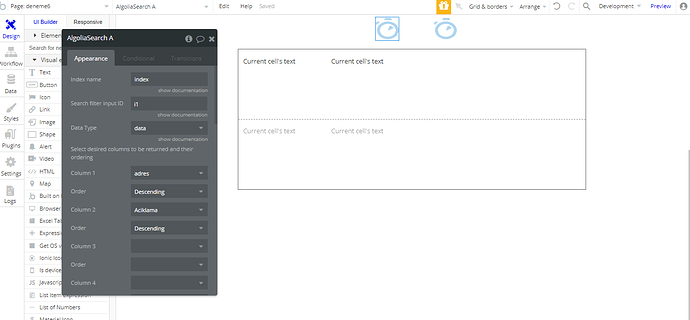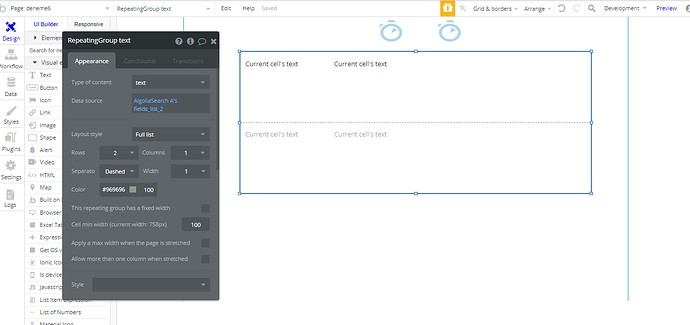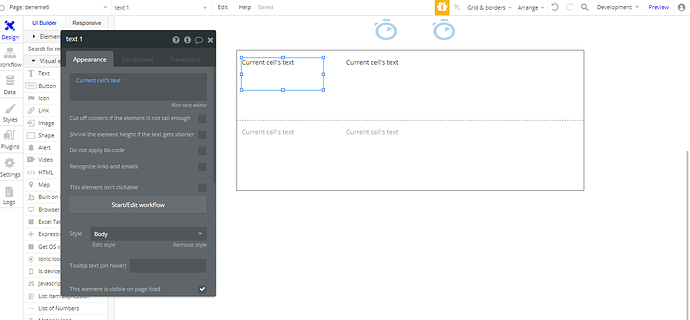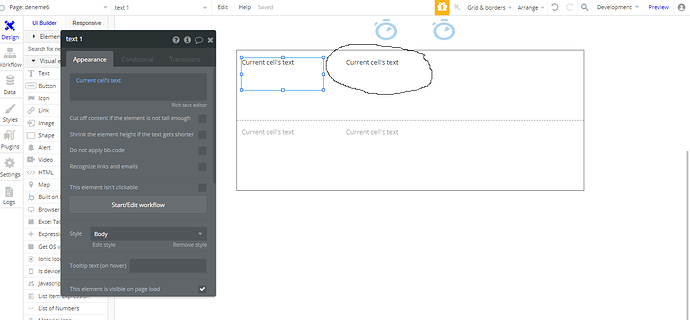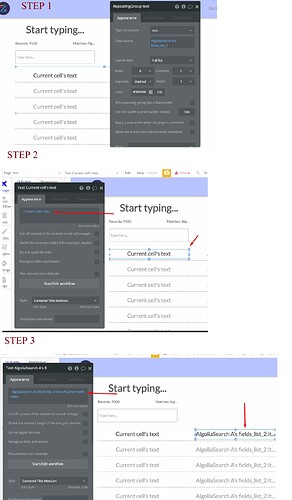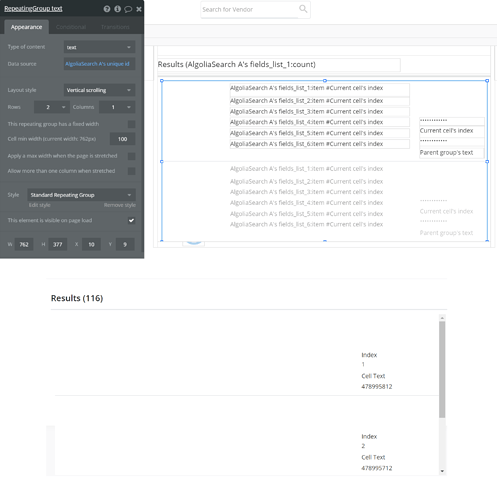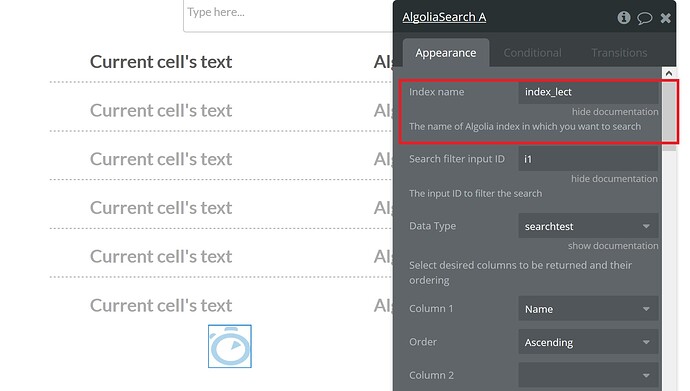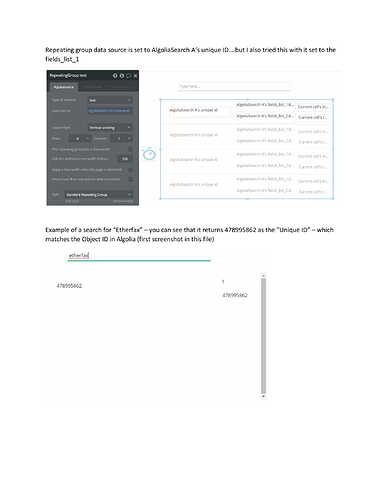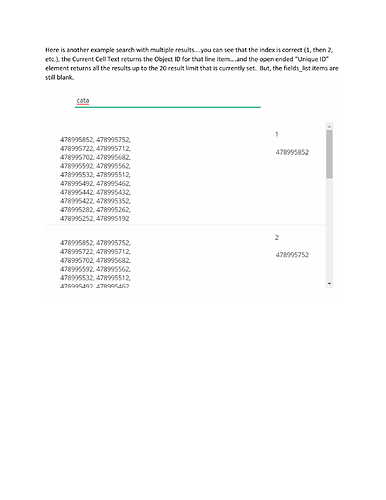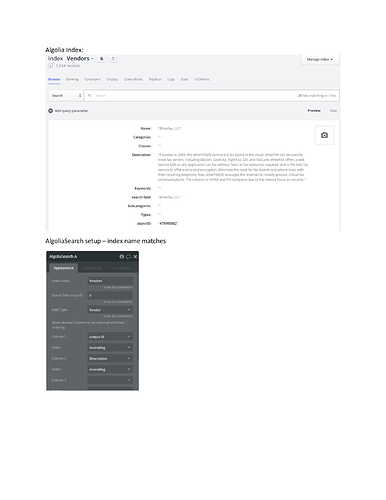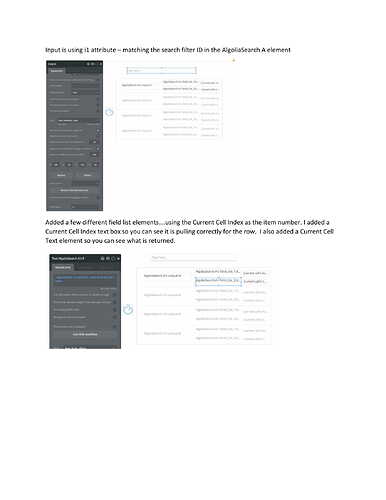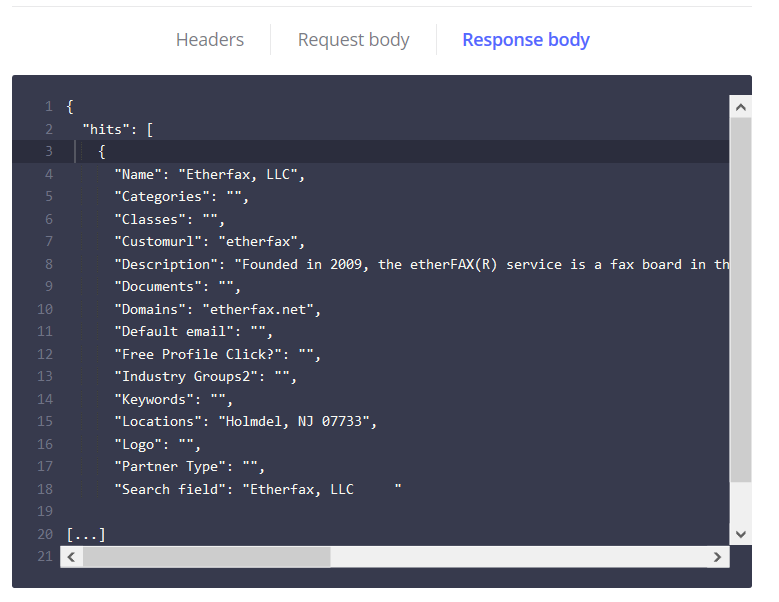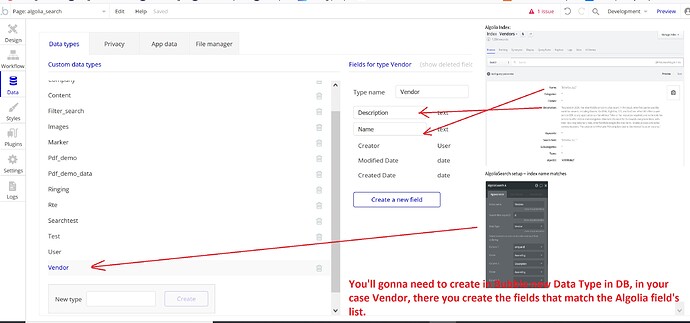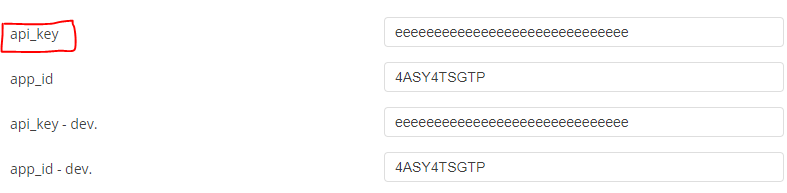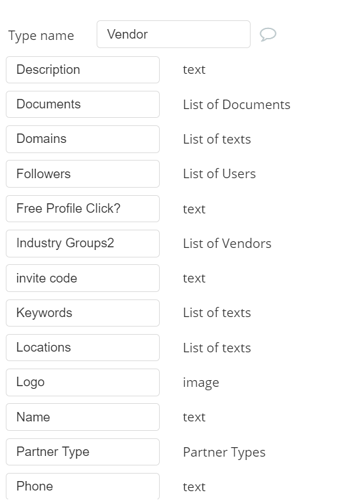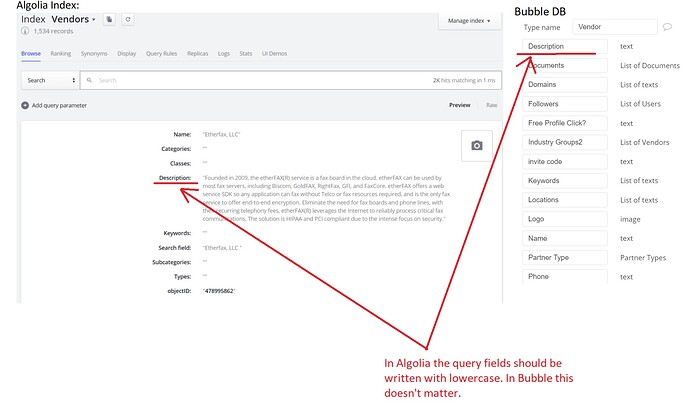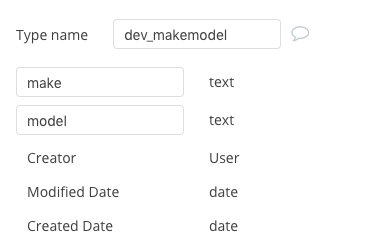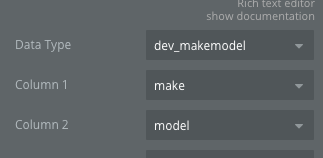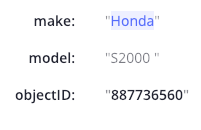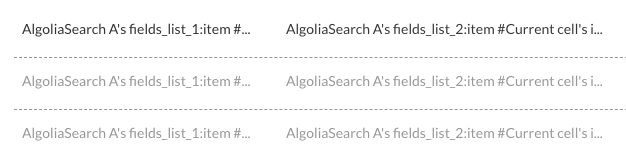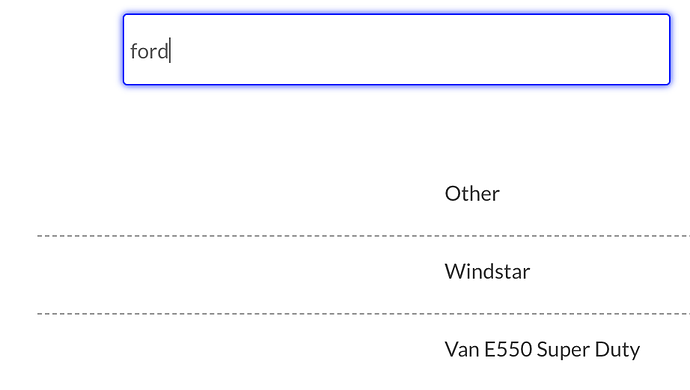This plugin allows integrating Algolia’s powerful search-as-a-service solution, which will make the search inside your Bubble app superfast. The plugin comes with a workflow action to send data to Algolia for indexing and then searching through that data in Algolia becomes lightening fast.
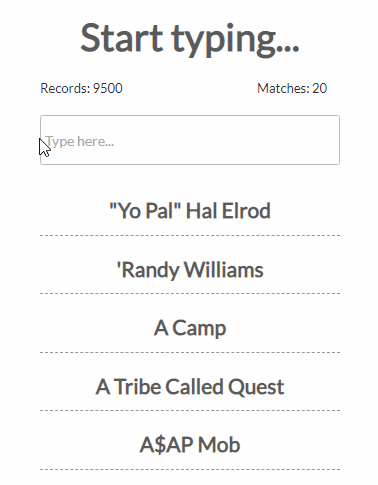
Here is the plugin page: Algolia Search V2.0 Plugin for Bubble | Plugin for Bubble by Zeroqode
Levon Terteryan
Founder @ Zeroqode