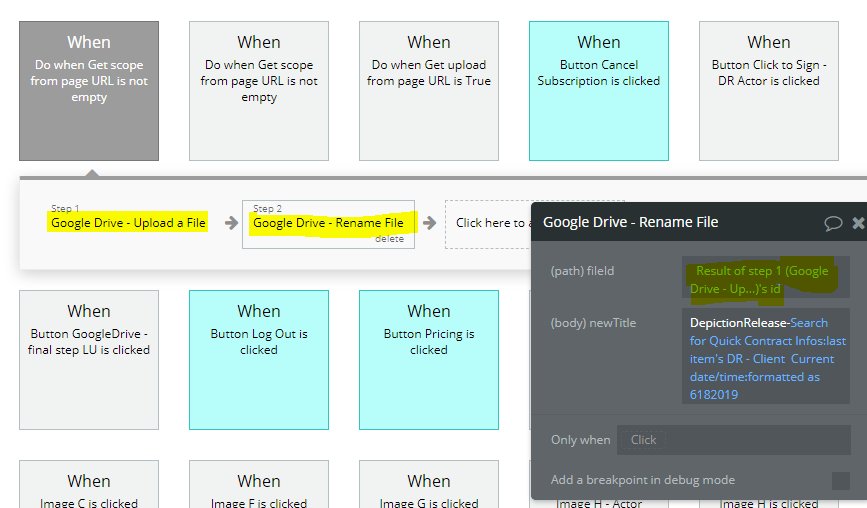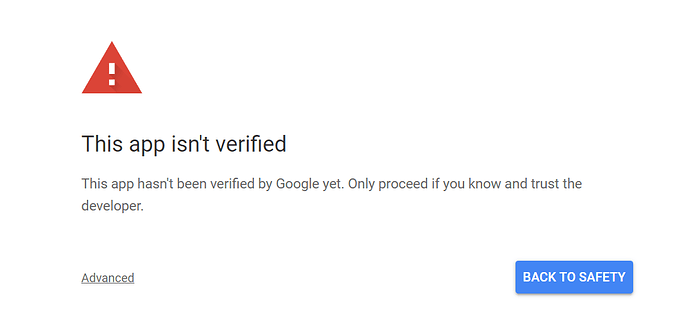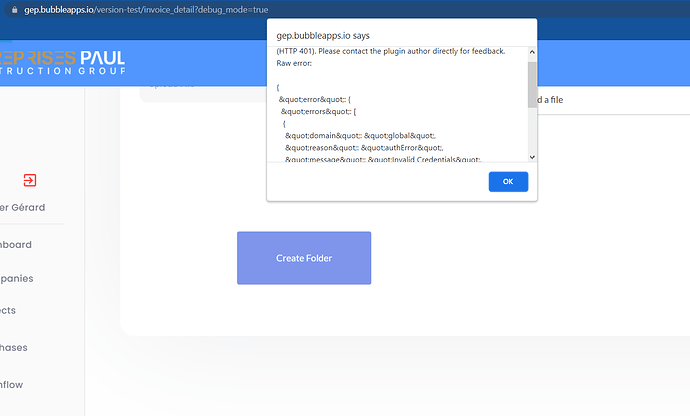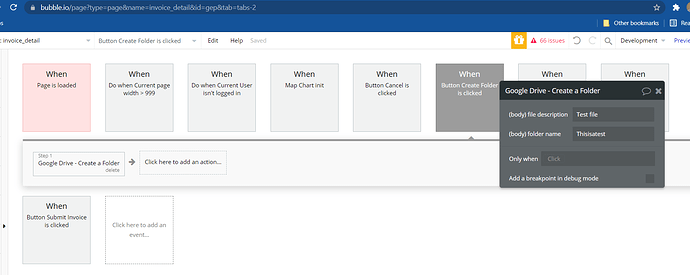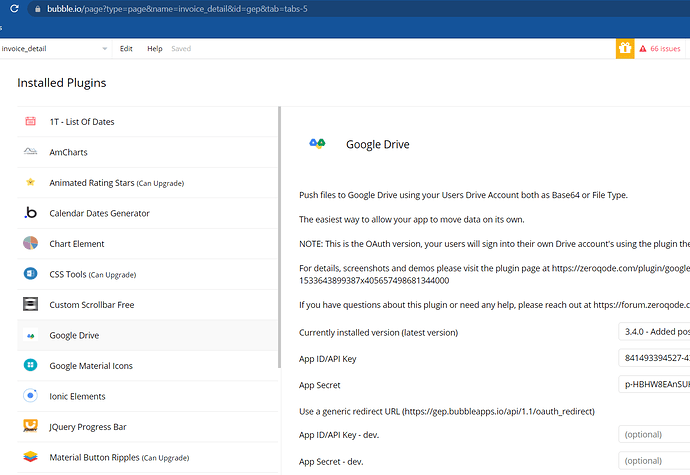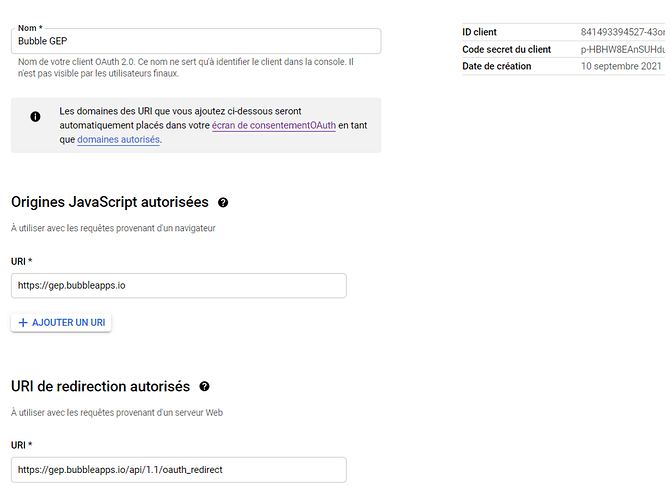I have bought the Zeroqode Google Drive Plugin. All I need to use it for is simply to allow users to Upload Files to their own Google Drive cloud storage.
I am using the “Google Drive - Upload a File” action. However, I always get this error:
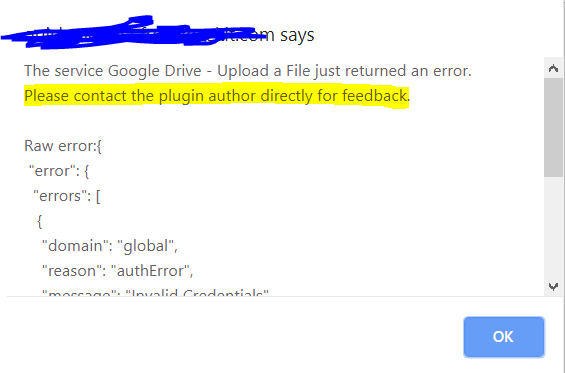
See https://cdn1.imggmi.com/uploads/2019/6/4/13e5e46da672520c4ece51416450e3be-full.png
I have added the App ID and App Secret as advised in the documentation of this plugin:
What must I do to allow this Upload action to work? Does the user first need to login to Google Drive? I have done this in the workflows:
However, I keep getting a verification error from Google:
I have completed the OAuth Consent Screen in the Google Console and submitted for verification. I am currently waiting on verification from Google.
Can you please advise on how I can fix that Authentication error and have I set up my workflow correctly in order to upload a file?