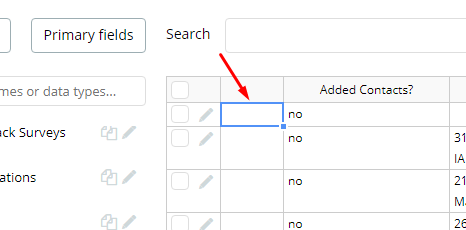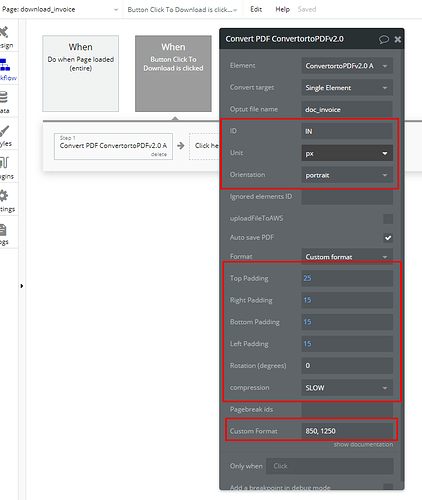@ben3,
Thanks for the video.
The first thing I have noticed - when you were using the Custom Format parameter, you specified only the page width 770. You need to indicate to the Custom Format field width and height of the page you want to have after the conversion.
The second thing - regarding the letter format. As I have said, we will investigate the issue with the letter format. We are aware of it, thanks for reporting. While we are investigating it, can you please restrict from using any formats except the Custom Format? If you follow my recommendation carefully, you will get the PDF page which looks nice after the conversion.
The third thing - the PDF file won’t be done just right after you have clicked the button, you need to wait till the plugin finish the conversion. The delay time depends on the page you want to convert - if it is a simple page without some complex data that needs to be loaded, no repeating groups are there, no heavy elements - the conversion will be super fast. But if you have several groups on the page that contain some repeating groups or heavy images - you need to wait. Plus, I can recommend you to add the action “Add a pause before next action”, before the ConverrttoPDF action.
If you want, I can assist you with setting up your ConverttoPDF action within your app - you just need to add our support@zeroqode.com email as a collaborator of your app. Thus, you will have a workable example of how you need to set up your PDF action, to get it to work nicely.
(You can add the support email as a collaborator even if your app plan is a Hobby.)
I will be glad to assist, so I’m waiting for your response concerning my suggestion.
Regards, Kate

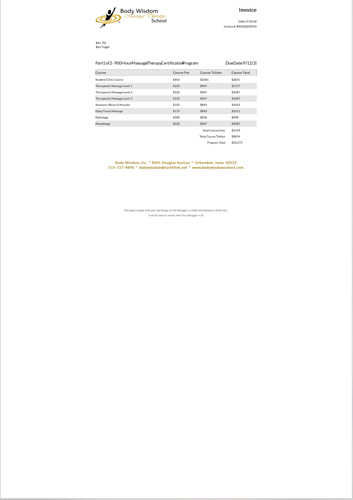
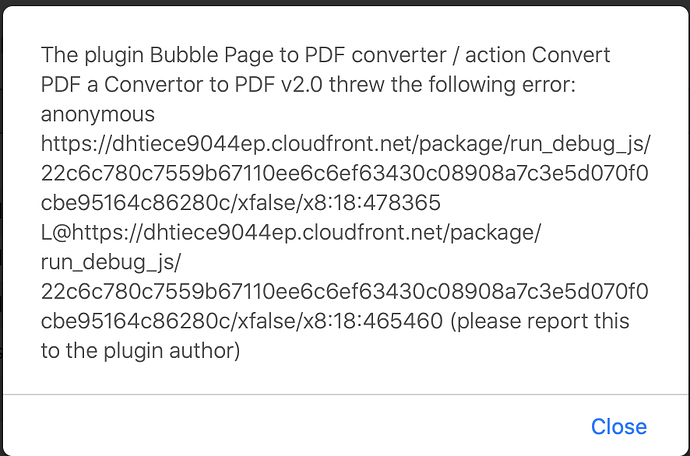
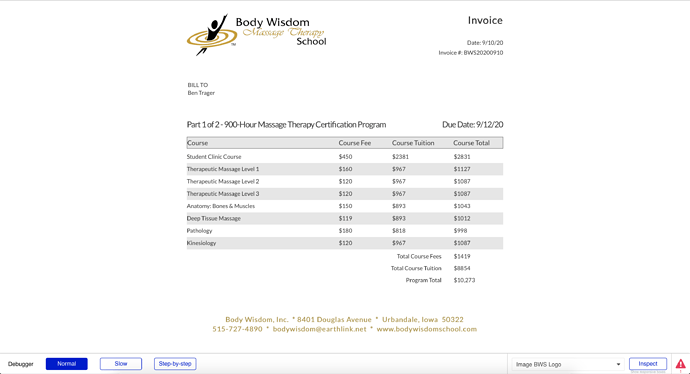
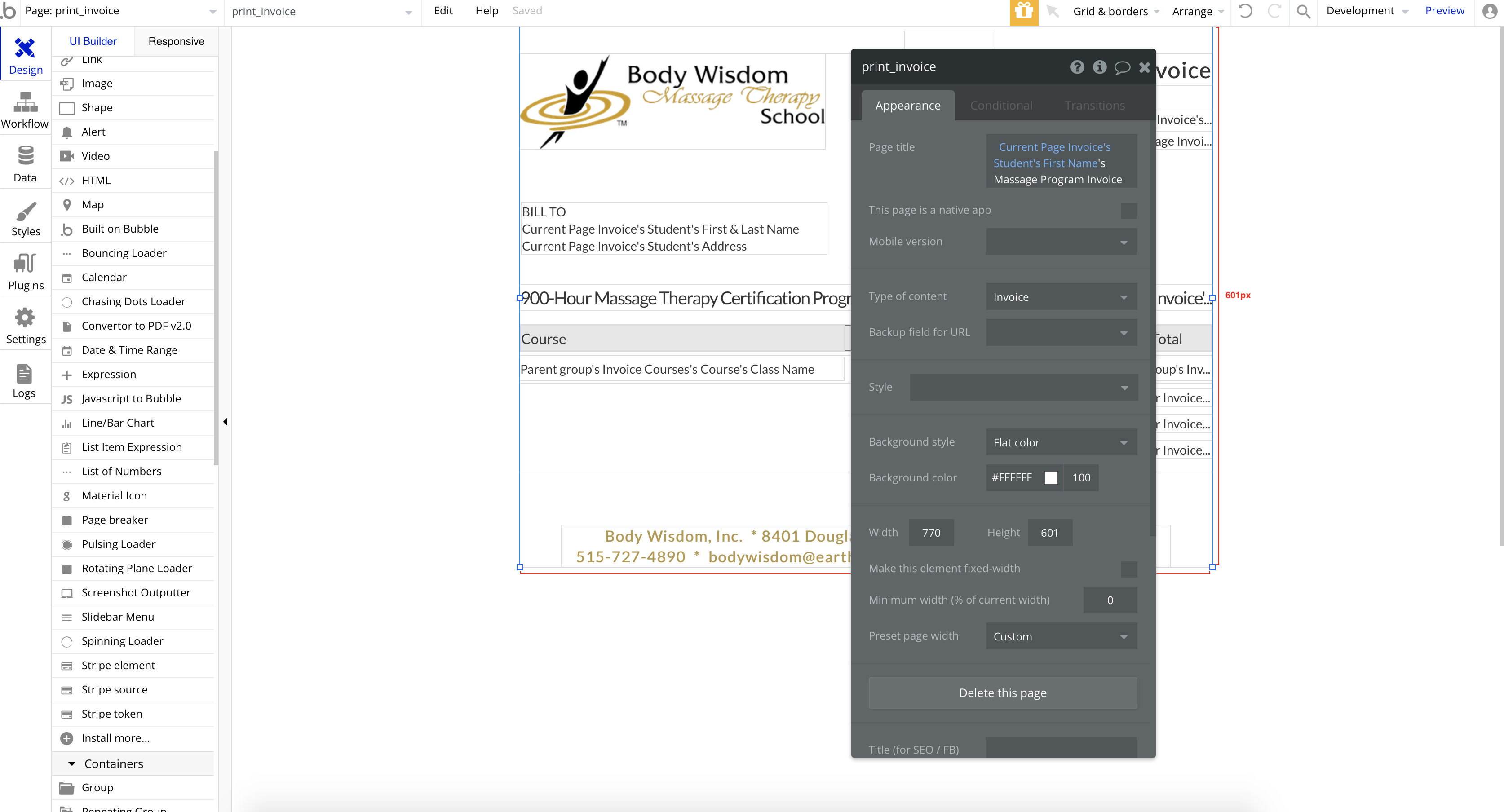
 ):
):